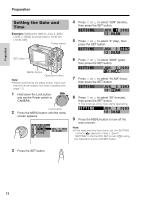Sharp VL-NZ50U Operation Manual - Page 30
Zooming, Auto Focus, Macro Shots
 |
UPC - 074000352957
View all Sharp VL-NZ50U manuals
Add to My Manuals
Save this manual to your list of manuals |
Page 30 highlights
Basic Operations Basic Operations Camera Recording Zooming Auto Focus Zooming allows you to move visually closer to or farther from a subject without physically changing your position. When using the optical zoom, you can enlarge the subject up to 10K. Zooming in (when you want to center attention on the subject) Wide angle Telephoto Zooming out (when you want to includes the surroundings) Zooming in Push the Power Zoom control to the T (telephoto) side to get a close-up view (1). Zooming out Push the Power Zoom control to the W (wide angle) side to get a wide field of view (2). Power Zoom control The camcorder is preset to Auto Focus mode, which is designed to focus on most types of subjects. In Auto Focus mode, the camcorder automatically focuses on the subject in the center of the scene. Always keep the subject in the center of the scene. Notes: • If no subject is in the center of the scene, the focus area will expand and the subject nearest the center will be focused on. • If no subject is displayed, the camcorder will automatically zoom out until a subject comes into the frame. • Auto Focus may not work in the situations described on page 37. In these situations, use the manual focus function. Macro Shots This camcorder lets you shoot close-up images of small objects such as flowers and insects, or make title frames for your videos. When you want to record a magnified image of a subject which is within approximately 5 feet (1.5 m) of the camcorder, do not zoom in on it. Instead, zoom out all the way by pushing the Power Zoom control to the W side, and then move the camcorder closer to the subject until you obtain the desired angle of view. The camcorder will automatically focus on the subject when the lens is set for the widest angle. Zoom range indicator Power Zoom control W T Z OOM 3 • The zoom range indicator shows you the current zoom setting. • The zoom speed depends on how far you push the Power Zoom control. Notes: • The camcorder is unable to focus when zooming in on subjects within 5 feet (1.5 m). The camcorder will automatically zoom out until it is able to focus on the subject. • See page 24 for how to use the digital zoom. Note: • When you are recording a macro shot, be sure that the subject receives sufficient illumination. 17