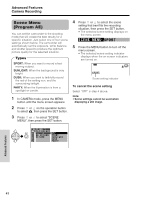Sharp VL-NZ50U Operation Manual - Page 57
Editing with the DV, Terminal IEEE1394
 |
UPC - 074000352957
View all Sharp VL-NZ50U manuals
Add to My Manuals
Save this manual to your list of manuals |
Page 57 highlights
Editing with the DV Terminal (IEEE1394) This camcorder enables you to perform digital video editing. Connect the camcorder to video equipment with a DV terminal using a commercially available DV cable. A DV cable is able to transfer all dubbing signals including video and audio. To Record to Video Equipment See "Cutting Unwanted Sequences" on page 43, using the video equipment as the recording source. Note: • Make sure that the video equipment to which you are recording can input dubbing signals via the DV terminal. To DV terminal Video equipment with DV terminal (e.g. DV camcorder) DV cable (commercially available) To DV terminal To Record from Video Equipment 1 Set the camcorder to VCR mode, and insert a Mini DV cassette. 2 Begin playback on the video equipment connected to the camcorder. • Check the camcorder screen to see if the picture is properly received. 3 Press the REC START/STOP button on the camcorder. • The camcorder enters Recording Standby mode. 4 Press m on the Operation button to begin recording. To stop recording Press l on the Operation button. Cutting Unwanted Sequences 1 Press m to pause recording when the source tape reaches the beginning of the sequence to be cut. 2 Press m to resume recording when the source tape reaches the end of the sequence to be cut. Notes: • Make sure that the video equipment from which you are recording can output dubbing signals via the DV terminal. • If the video equipment is not set to playback mode or the DV cable is not properly connected, "NO SIGNAL" is displayed on the camcorder screen. • If no picture or sound is input to the camcorder even if the DV cable is properly connected and you are playing back the source media from the video equipment, set the Power switch on the camcorder to OFF and then back to VCR, or disconnect the DV cable and connect it again. • If a digital video recording with a copyright protection signal is used as the playback source, "COPYRIGHT PROTECTED." appears on the camcorder monitor and the recording function is disabled (see page 51). • When displaying the playback picture on the recording equipment, you may find black bands around the image. This is caused by the differences of the image display sizes. • You cannot output the picture playing back from the DV terminal to an external monitor. 44 Advanced Features