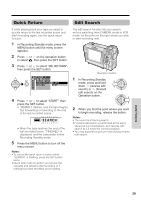Sharp VL-NZ50U Operation Manual - Page 43
Wide Screen 16:9, Digital Image, Stabilization DIS
 |
UPC - 074000352957
View all Sharp VL-NZ50U manuals
Add to My Manuals
Save this manual to your list of manuals |
Page 43 highlights
Wide Screen (16:9) The wide screen function lets you record scenes with the wide-screen feel of a movie shown in a theater. The top and bottom of the picture are masked with black bands to produce an effective screen aspect ratio of 16:9. Normal screen Wide screen 1 In CAMERA mode, press the MENU button until the menu screen appears. 2 Press l or m on the operation button to select Y, then press the SET button. 3 Press l or m to select "16:9", then press the SET button. Digital Image Stabilization (DIS) The digital image stabilization (DIS) function allows you to stabilize the image by electronically compensating for relatively minor image shaking that is often annoying in close-up shots. 1 In CAMERA mode, press the MENU button until the menu screen appears. 2 Press l or m on the operation button to select Y, then press the SET button. 3 Press l or m to select "DIS", then press the SET button. SET T I NG 2 DG T L Z OOM TAPE SPEED DIS ON 16 : 9 OF F A UD I O MOD E RE TURN SE T T I NG 2 DG T L Z OOM TAPE SPE ED DIS 16 : 9 OF F A UD I O MOD E ON RE TURN 4 Press l or m to select "ON", then press the SET button. DIS ON 4 Press l or m to select "ON", then press the SET button. • The picture is displayed with the top and bottom portions masked. 16 : 9 ON 5 Press the MENU button to turn off the menu screen. To return to normal screen Select "OFF" in step 4 above. 5 Press the MENU button to turn off the menu screen. • The DIS indicator only appears when the on-screen indicators are turned on. DIS indicator To cancel DIS function Select "OFF" in step 4 above. The z indicator will disappear. Notes: • The DIS function cannot compensate for excessive image shaking. • When image shaking does not occur (e.g. when using the camcorder on a tripod), turn off the DIS function. The picture will appear more natural when the DIS function is off. Useful Features 30