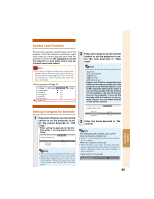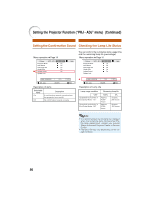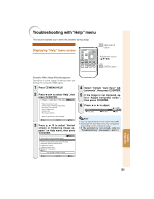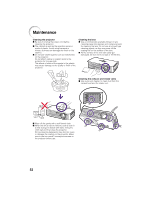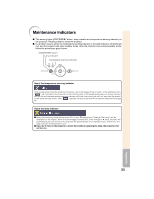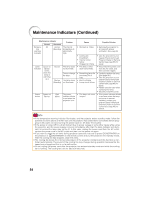Sharp XR-1XDM XR-1S , XR-1X Operation Manual - Page 53
System Lock Function, Setting/Changing the keycode
 |
View all Sharp XR-1XDM manuals
Add to My Manuals
Save this manual to your list of manuals |
Page 53 highlights
System Lock Function This function prevents unauthorized use of the projector. Once this function is activated, users must enter the correct keycode each time the projector is turned on. We suggest you record the keycode in a safe place where only authorized users have access. Info • If you lose or forget your keycode, contact your nearest Sharp Authorized Projector Dealer or Service Center (see page 62). Even if the product warranty is valid, the keycode reset will incur a charge. Menu operation n Page 38 Picture SCR - ADJ Eco/Quiet Mode Auto Search Auto Power Off Guide LEDs System Sound System Lock PRJ - ADJ On On On On On Help 2 Press the 4 buttons on the remote control or on the projector to enter the new keycode in "New code". Note • You can not use the following buttons for keycode: •AON/STANDBY •IENTER •JRETURN •BMENU/HELP • System lock function recognizes each button on the remote control or on the projector as an individual button, even if they share the same button name. If you set the keycode with the buttons on the projector, use only those buttons on the projector. If you set the keycode with the buttons on the remote control, use only those buttons on the remote control. Setting/Changing the keycode 1 Press the 4 buttons on the remote control or on the projector to enter the preset keycode in "Old Code". • When setting the keycode for the first time, press Y on the projector for four times. Setting the System Lock PRJ - ADJ Old Code New Code Reconfirm Note • If you input a wrong keycode, the cursor returns to the first point of the "Old Code". • The preset keycode is 4 Y buttons on the projector. When this keycode is set, the keycode input screen does not appear. Setting the System Lock Old Code New Code Reconfirm PRJ - ADJ **** ---- ---- 3 Enter the same keycode in "Reconfirm". Note Not displaying the keycode input screen when turning the projector on • Press Y on the projector for four times in steps 2 and 3 above. When the System Lock is set • When System Lock is set, the keycode input screen appears after the power is turned on. When it appears, enter the right keycode to start projection. Input screen for keycode System Lock ---- 49 Useful Features