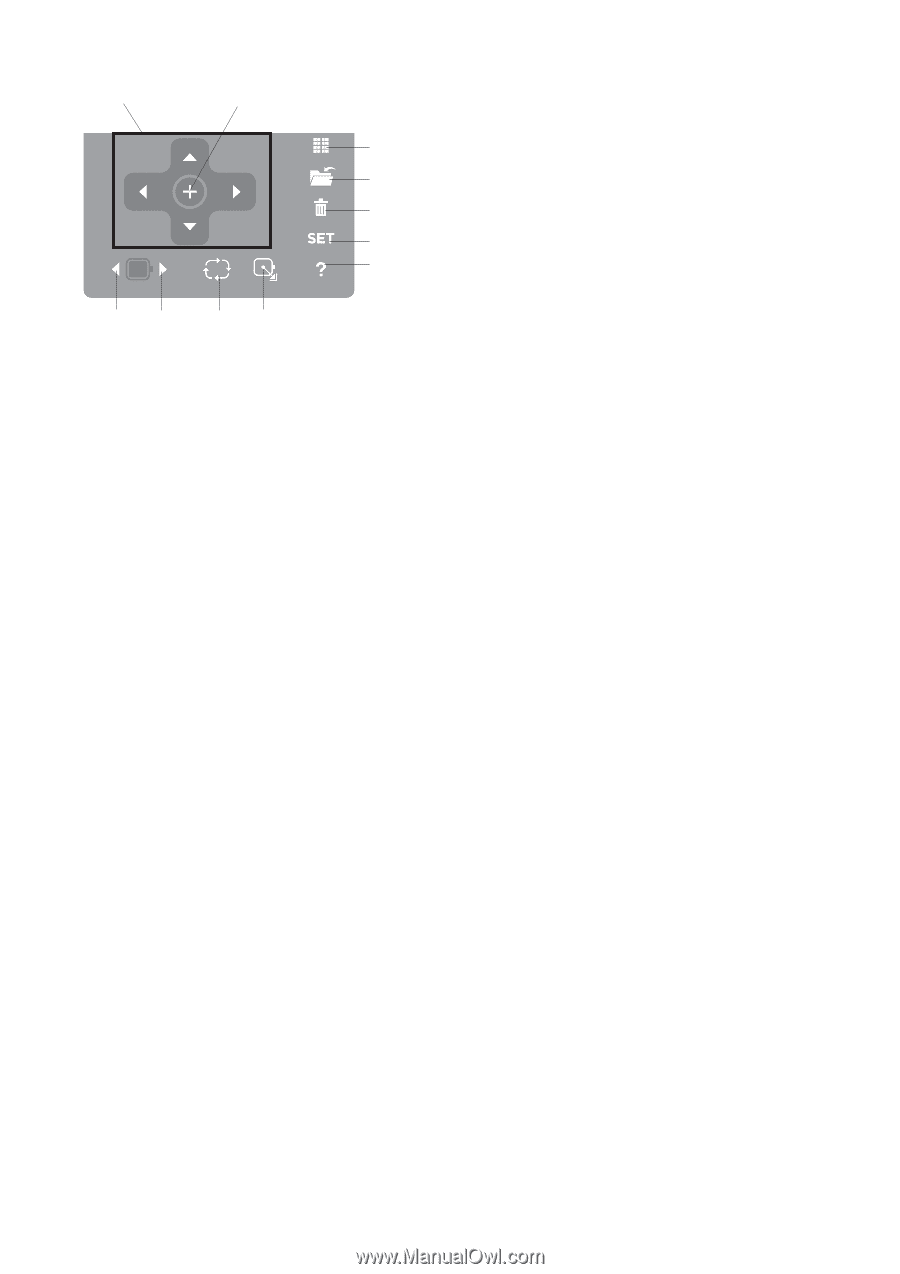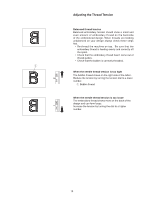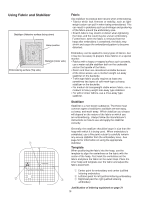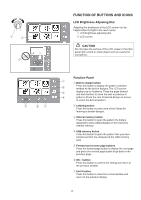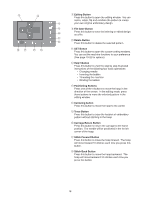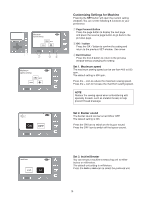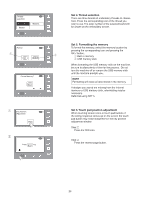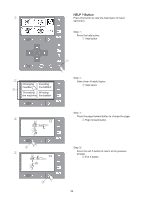Singer S10 I STUDIO Instruction Manual - Page 18
File Save Button
 |
View all Singer S10 I STUDIO manuals
Add to My Manuals
Save this manual to your list of manuals |
Page 18 highlights
!3 !4 !8 !7 !5 !6 i Editing Button Press this button to open the editing window. You can resize, rotate, flip and combine the pattern to create i your own original embroidery design. o o File Save Button Press this button to save the lettering or edited design !0 as a file. !1 !0 Delete Button !2 Press this button to delete the selected pattern. !1 SET Button Press this button to open the custom setting windows. You can set the machine functions to your preference (See page 19-22 for options). !2 Help? Button Press this button to view the step by step illustrated instructions of the following four basic operations: • Changing needle • Inserting the bobbin • Threading the machine • Winding the bobbin !3 Positioning Buttons Press one of the 4 buttons to move the hoop in the direction of the arrows. In the editing mode, press these buttons to move the selected pattern in the editing window. !4 Centering button Press this button to move the hoop to the center. !5 Trace Button Press this button to trace the location of embroidery pattern without stitching in the hoop. !6 Carriage Return Button Press this button to return the carriage to the home position. The needle will be positioned in the far left corner of the hoop. !7 Stitch Forward Button Press this button to move the hoop forward. The hoop will move forward 10 stitches each time you press this button. !8 Stitch Back Button Press this button to move the hoop backward. The hoop will move backward 10 stitches each time you press this button. 18