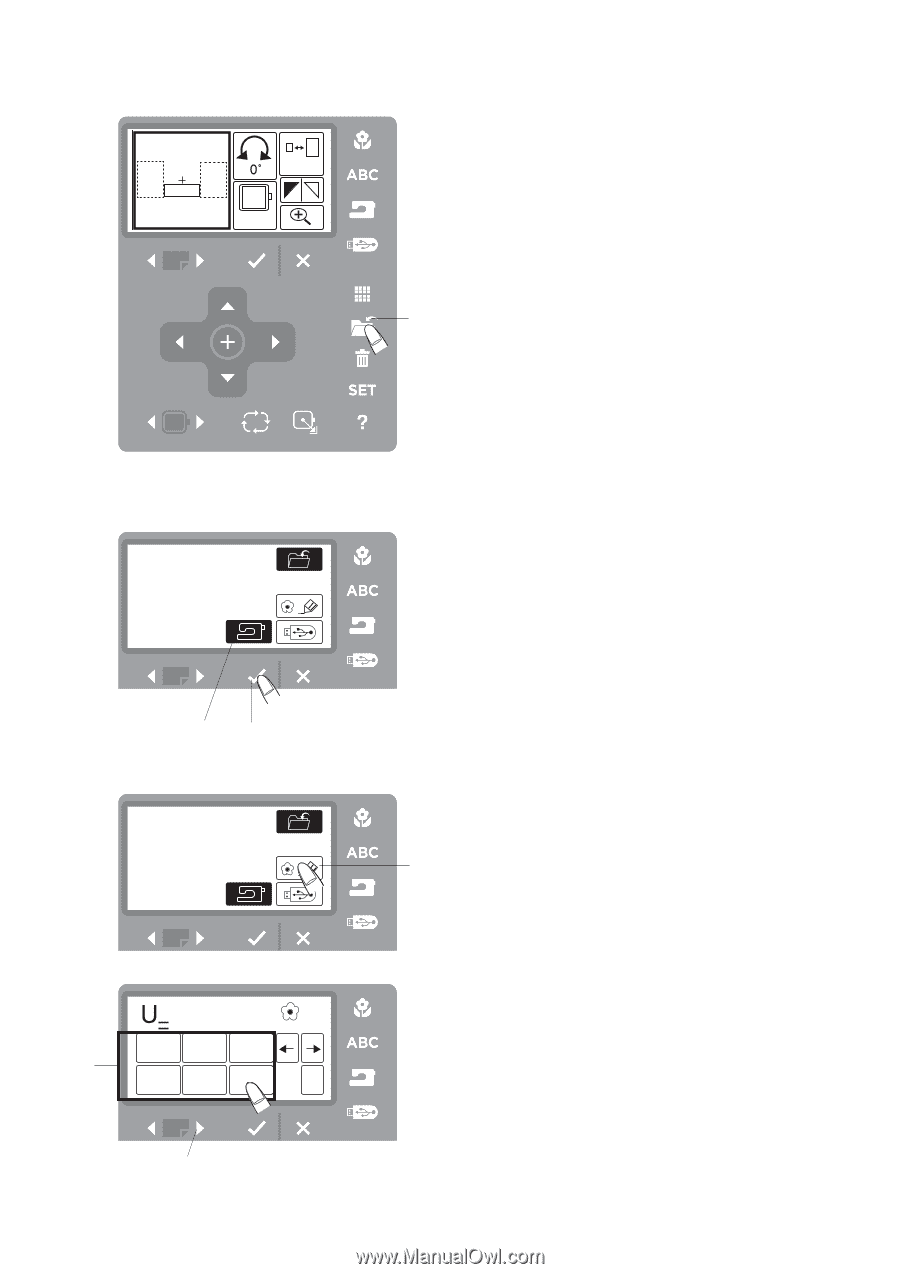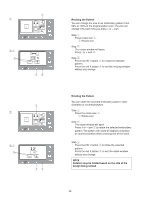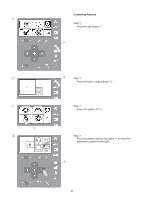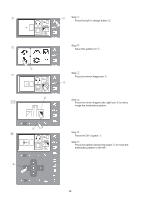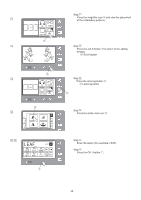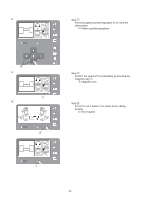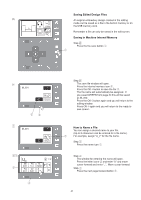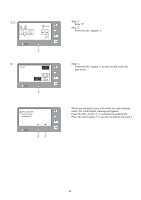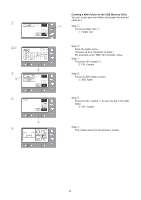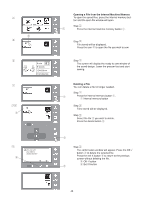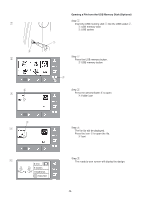Singer S10 I STUDIO Instruction Manual - Page 41
Saving Edited Design Files, Saving in Machine Internal Memory, How to Name a File
 |
View all Singer S10 I STUDIO manuals
Add to My Manuals
Save this manual to your list of manuals |
Page 41 highlights
Saving Edited Design Files ¤0 An original embroidery design created in the editing mode can be saved as a file in the built-in memory or on 100% the USB memory stick. 140x140 Remember a file can only be saved in the edit screen. Saving in Machine Internal Memory Step ¤0 Press the file-save button q. q ¤1 M_001 we z M_001 xc w AB CDE PQ RST FG HIJ UV WXY KL MNO Z _ 1/2 C e Step ¤1 The save file window will open. Press the internal memory icon w. Press the OK √ button to save the file e. The file name will automatically be assigned. If you saved GREEN from page 30 this will be saved as M_002. Press the OK √ button again and you will return to the editing window. Press OK √ again and you will return to the ready to sew screen. How to Name a File You can assign a desired name to your file. (Up to 8 characters can be entered for a file name.) q For example, assign "U_2" for the file name. Step z Press the name icon q. Step x The window for entering the name will open. Press the letter icons w and enter "U" and move cursor forward and enter "_". Move cursor forward. Step c Press the next page forward button e. 41