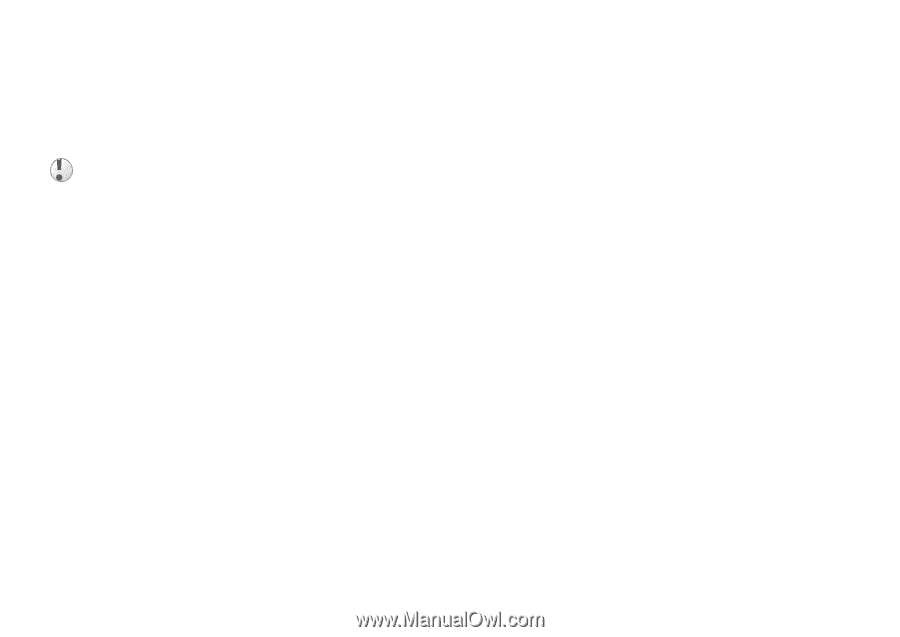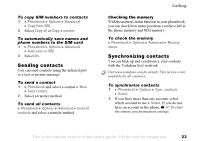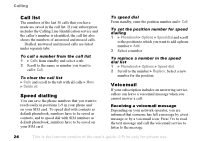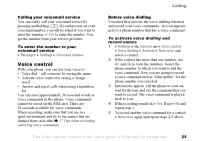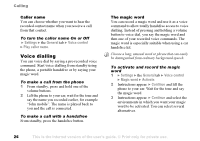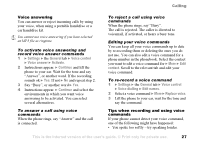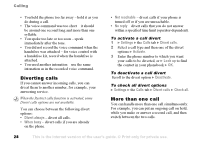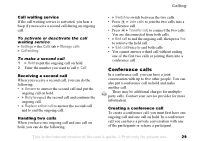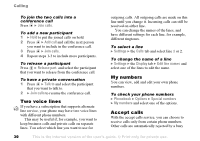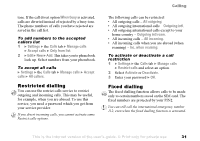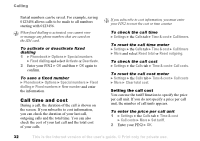Sony Ericsson F500i User Guide - Page 27
Settings, General, Voice control, Voice answer, Activate, Continue, contact, Voice dialling
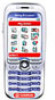 |
View all Sony Ericsson F500i manuals
Add to My Manuals
Save this manual to your list of manuals |
Page 27 highlights
Calling Voice answering You can answer or reject incoming calls by using your voice, when using a portable handsfree or a car handsfree kit. You cannot use voice answering if you have selected an MP3 file as ringtone. To activate voice answering and record voice answer commands 1 } Settings } the General tab } Voice control } Voice answer } Activate. 2 Instructions appear. } Continue and lift the phone to your ear. Wait for the tone and say "Answer", or another word. If the recording sounds ok } Yes. If not } No and repeat step 2. 3 Say "Busy", or another word } Yes. 4 Instructions appear. } Continue and select the environments in which you want voice answering to be activated. You can select several alternatives. To reject a call using voice commands When the phone rings, say "Busy". The call is rejected. The caller is diverted to voicemail, if activated, or hears a busy tone. Editing your voice commands You can keep all your voice commands up to date by re-recording them or deleting the ones you do not use. You can also edit a voice command for a phone number in the phonebook. Select the contact you want to edit a voice command for } More } Edit contact. Scroll to the relevant tab and edit your voice command. To re-record a voice command 1 } Settings } the General tab } Voice control } Voice dialling } Edit names. 2 Select a voice command } More } Replace voice. 3 Lift the phone to your ear, wait for the tone and say the command. To answer a call using voice commands When the phone rings, say "Answer" and the call is connected. Tips when recording and using voice commands If your phone cannot detect your voice command, one of the following might have happened: • You spoke too softly - try speaking louder. This is the Internet version of the user's guide. © Print only for private use. 27