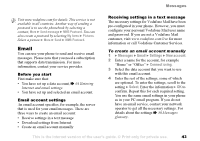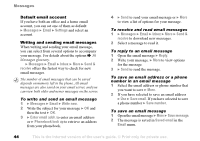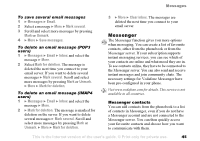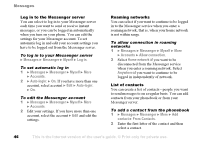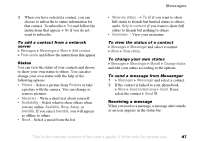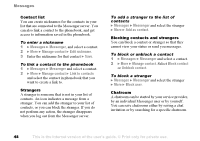Sony Ericsson F500i User Guide - Page 48
Contact list, Strangers, Blocking contacts and strangers, Chatroom, and select the stranger
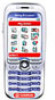 |
View all Sony Ericsson F500i manuals
Add to My Manuals
Save this manual to your list of manuals |
Page 48 highlights
Messages Contact list You can create nicknames for the contacts in your list that are connected to the Messenger server. You can also link a contact to the phonebook, and get access to information saved in the phonebook. To enter a nickname 1 } Messages } Messenger, and select a contact. 2 } More } Manage contact } Edit nickname. 3 Enter the nickname for that contact } Save. To link a contact to the phonebook 1 } Messages } Messenger and select a contact. 2 } More } Manage contact } Link to contacts and select the contact in phonebook that you want to create a link to. Strangers A stranger is someone that is not in your list of contacts. An icon indicates a message from a stranger. You can add the stranger to your list of contacts, or you can block the stranger. If you do not perform any action, the stranger disappears when you log out from the Messenger server. To add a stranger to the list of contacts } Messages } Messenger and select the stranger } More } Add as contact. Blocking contacts and strangers You can block a contact or stranger so that they cannot view your status or send you messages. To block or unblock a contact 1 } Messages } Messenger and select a contact. 2 } More } Manage contact. Select Block contact or Unblock contact. To block a stranger } Messages } Messenger and select the stranger } More } Block user. Chatroom A chatroom can be started by your service provider, by an individual Messenger user or by yourself. You can save chatrooms either by saving a chat invitation or by searching for a specific chatroom. 48 This is the Internet version of the user's guide. © Print only for private use.