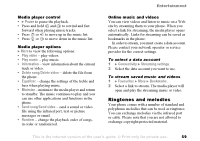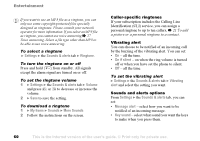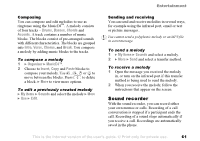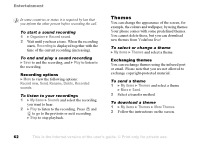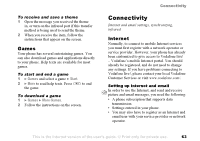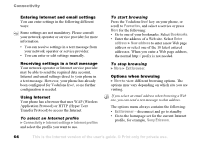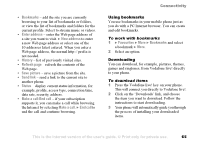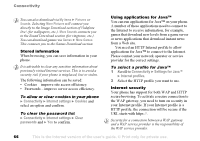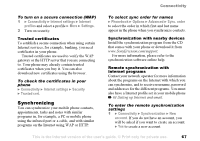Sony Ericsson F500i User Guide - Page 62
Themes, Organizer, Record sound, Recording, Rename, Delete, sounds, My items, More Themes
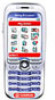 |
View all Sony Ericsson F500i manuals
Add to My Manuals
Save this manual to your list of manuals |
Page 62 highlights
Entertainment In some countries or states it is required by law that you inform the other person before recording the call. To start a sound recording 1 } Organizer } Record sound. 2 Wait until you hear a tone. When the recording starts, Recording is displayed together with the time of the current recording (increasing). To end and play a sound recording } Save to end the recording, and } Play to listen to the recording. Recording options } More to view the following options: Record new, Send, Rename, Delete, Recorded sounds. To listen to your recordings 1 } My items } Sounds and select the recording you want to hear. 2 } Play to listen to the recording. Press and to go to the previous or next recording. } Stop to stop playback. Themes You can change the appearance of the screen, for example, the colours and wallpaper, by using themes. Your phone comes with some predefined themes. You cannot delete these, but you can download new themes from Vodafone live! To select or change a theme } My items } Themes and select a theme. Exchanging themes You can exchange themes using the infrared port or email. Please note that you are not allowed to exchange copyright-protected material. To send a theme 1 } My items } Themes and select a theme } More } Send. 2 Select a transfer method. To download a theme 1 } My items } Themes } More Themes. 2 Follow the instructions on the screen. 62 This is the Internet version of the user's guide. © Print only for private use.