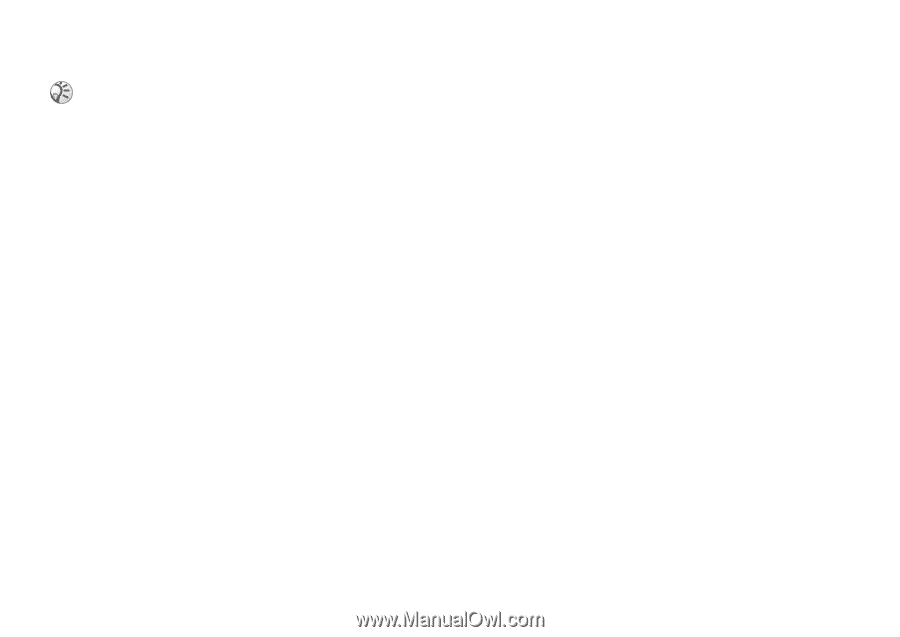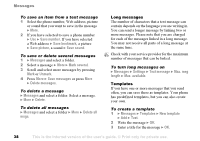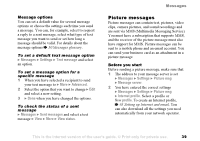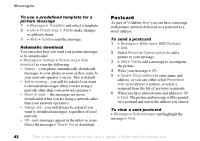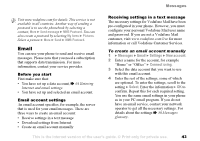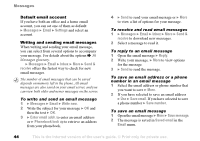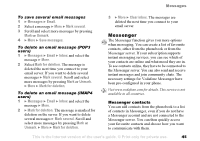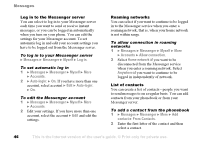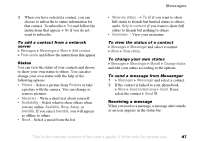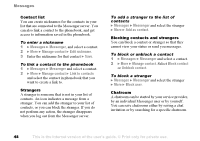Sony Ericsson F500i User Guide - Page 43
Email, Messages, Settings, New account, Connect using, Select - manual
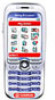 |
View all Sony Ericsson F500i manuals
Add to My Manuals
Save this manual to your list of manuals |
Page 43 highlights
Messages Visit www.vodafone.com for details. This service is not available in all countries. Another way of sending a postcard is to use the phonebook by selecting a contact, More } Send message } MMS Postcard. You can also create a postcard by selecting My items } Pictures. Select a picture } More } Send } MMS Postcard. Email You can use your phone to send and receive email messages. Please note that you need a subscription that supports data transmission. For more information, contact your service provider. Before you start First make sure that: • You have set up a data account, % 64 Entering Internet and email settings. • You have set up and selected an email account. Email account settings An email account specifies, for example, the server that is used for your email messages. There are three ways to create an email account: • Receive settings in a text message • Download settings from Internet • Create an email account manually Receiving settings in a text message The necessary settings for Vodafone Mail have been pre-configured in your phone. However, you must configure your personal Vodafone Mail user name and password. If you are not a Vodafone Mail customer, visit www.vodafone.com/live for more information or call Vodafone Customer Services. To create an email account manually 1 } Messages } Email } Settings } New account. 2 Enter a name for the account, for example "Home" or "Office" } Connect using. 3 Select the data account that you want to use with this email account. 4 Enter the rest of the settings, some of which are optional. To enter the settings, scroll to the setting } Select. Enter the information } OK to confirm. Repeat this for each required setting. You use the same email settings in your phone as in your PC email program. If you do not have an email service, contact your network operator to get all the necessary settings. For details about the settings % 50 Messages glossary. This is the Internet version of the user's guide. © Print only for private use. 43