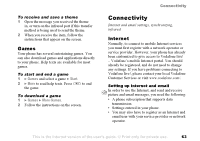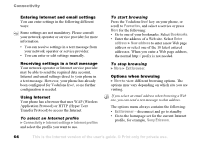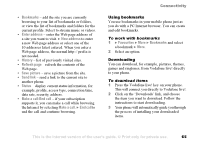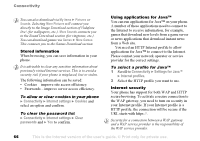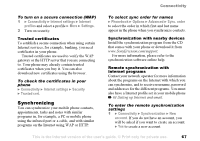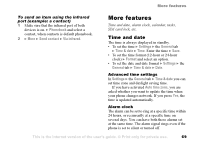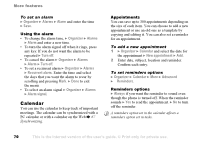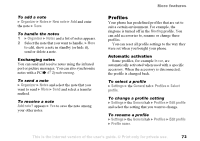Sony Ericsson F500i User Guide - Page 68
Continue, Connection, Applications, Phonebook, Application settings, Connectivity, Synchronization
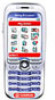 |
View all Sony Ericsson F500i manuals
Add to My Manuals
Save this manual to your list of manuals |
Page 68 highlights
Connectivity 2 Enter a name for the new account } Continue. A list of options to enter will appear. Add the server address of the synchronization server, a server username and a server password. } OK when you have entered each setting. 3 Select Connection and select the WAP or HTTP profile that you want to use for the synchronization. 4 Select Applications and select the applications that you want to synchronize, for example, Phonebook } OK. 5 Select Application settings and select application. Enter the name of the database and, if required, your username and password } OK. 6 Press } Save to save your new account. To start the remote synchronization } Connectivity } Synchronization and select a remote account } Start. Infrared port You can use the infrared port to establish contact between your phone and a PC or another device equipped with an infrared port. You can, for example, synchronize calendar items, % 67 Synchronizing, and send items such as pictures and contacts. If you are connecting to a PC, please refer to its user documentation. To turn the infrared port on } Connectivity } Infrared port } On } 10 minutes to turn on infrared for 10 minutes only. To connect two devices. 1 Place your phone as in the picture. The infrared port on the phone must face the infrared port on the other device. 2 Your phone now establishes contact with the other device. 68 This is the Internet version of the user's guide. © Print only for private use.