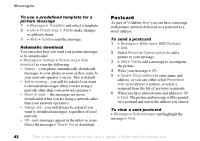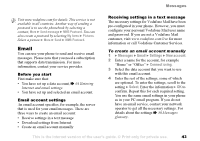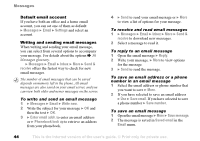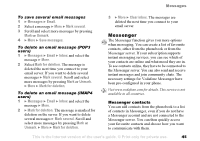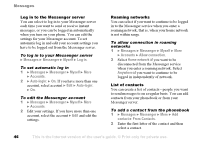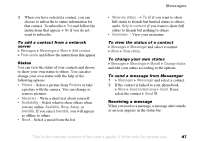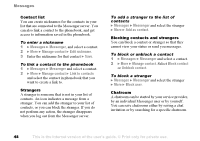Sony Ericsson F500i User Guide - Page 45
Messenger, Messages, Email, Mark several, Unmark, Save messages, Inbox, Mark for deletion, Clear inbox
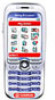 |
View all Sony Ericsson F500i manuals
Add to My Manuals
Save this manual to your list of manuals |
Page 45 highlights
Messages To save several email messages 1 } Messages } Email. 2 Select a message } More } Mark several. 3 Scroll and select more messages by pressing Mark or Unmark. 4 } More } Save messages. To delete an email message (POP3 users) 1 } Messages } Email } Inbox and select the message } More. 2 Select Mark for deletion. The message is deleted the next time you connect to your email server. If you want to delete several messages } Mark several. Scroll and select more messages by pressing Mark or Unmark. } More } Mark for deletion. To delete an email message (IMAP4 users) 1 } Messages } Email } Inbox and select the message } More. 2 } Mark for deletion. The message is marked for deletion on the server. If you want to delete several messages } Mark several. Scroll and select more messages by pressing Mark or Unmark. } More } Mark for deletion. 3 } More } Clear inbox. The messages are deleted the next time you connect to your email server. Messenger The Messenger function gives you more options when messaging. You can create a list of favourite contacts, either from the phonebook or from the Messenger server. If your subscription supports instant messaging services, you can see which of your contacts are online and what mood they are in. To see contacts online, they have to be connected to the Messenger server. You can also send and receive instant messages and join community chats. The necessary settings for Vodafone Messenger have been pre-configured in your phone. Visit www.vodafone.com for details. This service is not available in all countries. Messenger contacts You can add contacts from the phonebook to a list of contacts in Messenger, even if you do not have a Messenger account and are not connected to the Messenger server. You can then quickly access your favourite contacts and choose how you want to communicate with them. This is the Internet version of the user's guide. © Print only for private use. 45