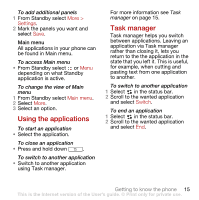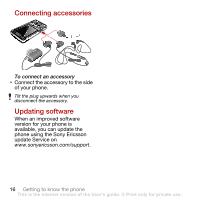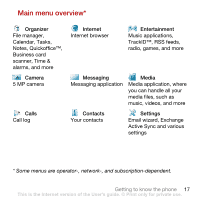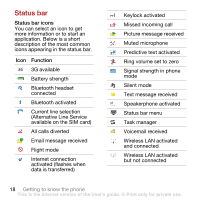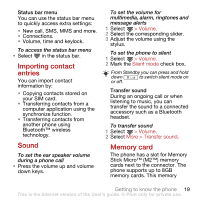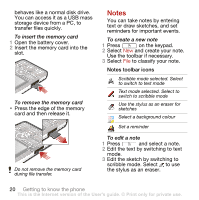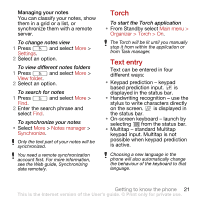Sony Ericsson G900 User Guide - Page 22
Notes, to classify your note.
 |
View all Sony Ericsson G900 manuals
Add to My Manuals
Save this manual to your list of manuals |
Page 22 highlights
behaves like a normal disk drive. You can access it as a USB mass storage device from a PC, to transfer files quickly. To insert the memory card 1 Open the battery cover. 2 Insert the memory card into the slot. To remove the memory card • Press the edge of the memory card and then release it. Do not remove the memory card during file transfer. Notes You can take notes by entering text or draw sketches, and set reminders for important events. To create a new note 1 Press on the keypad. 2 Select New and create your note. Use the toolbar if necessary. 3 Select File to classify your note. Notes toolbar icons Scribble mode selected. Select to switch to text mode Text mode selected. Select to switch to scribble mode Use the stylus as an eraser for sketches Select a background colour Set a reminder To edit a note 1 Press and select a note. 2 Edit the text by switching to text mode. 3 Edit the sketch by switching to scribble mode. Select to use the stylus as an eraser. 20 Getting to know the phone This is the Internet version of the User's guide. © Print only for private use.