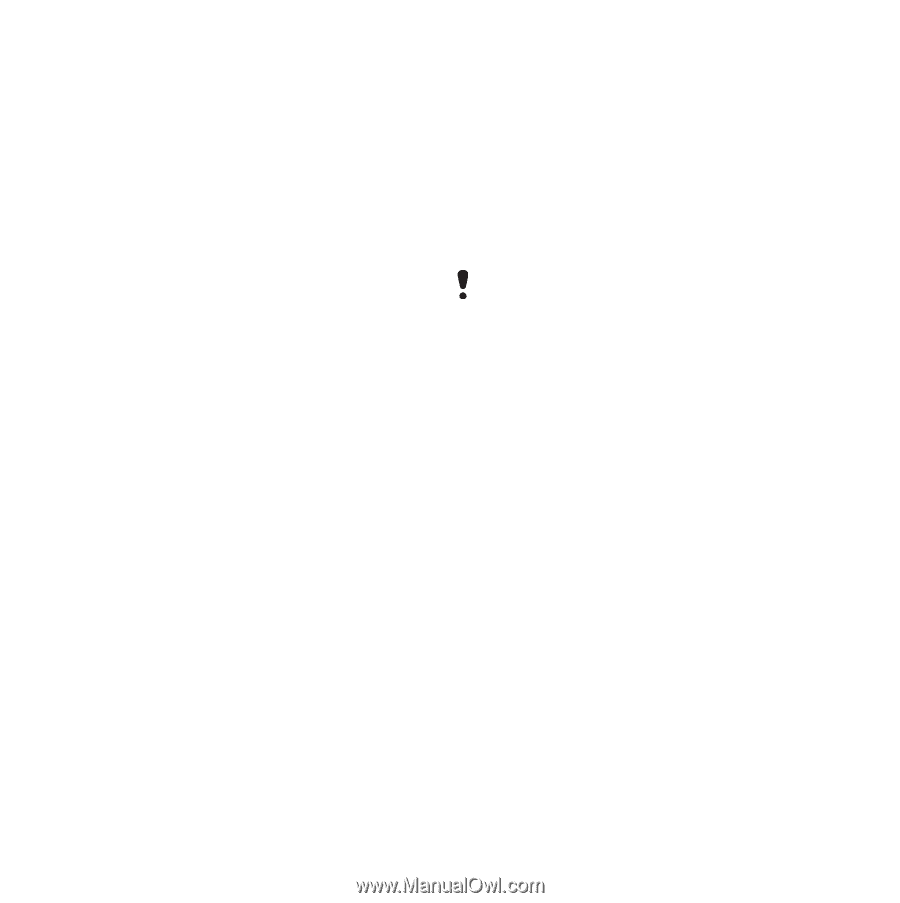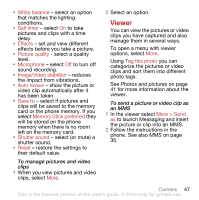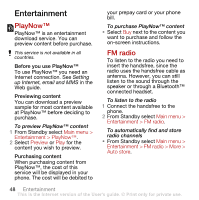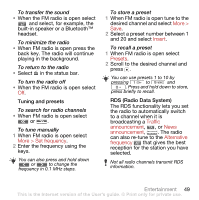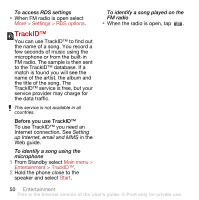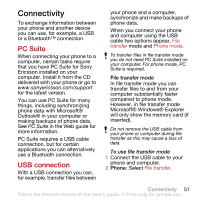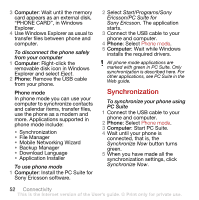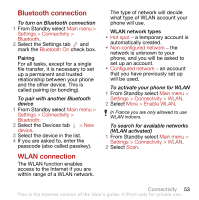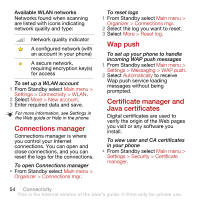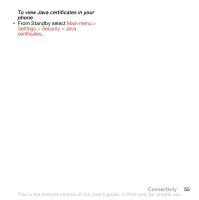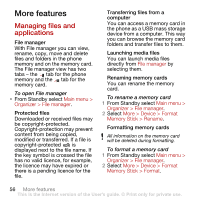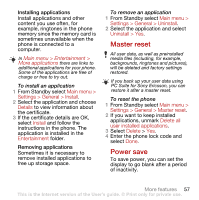Sony Ericsson G900 User Guide - Page 54
Synchronization, Install the PC Suite - software download
 |
View all Sony Ericsson G900 manuals
Add to My Manuals
Save this manual to your list of manuals |
Page 54 highlights
3 Computer: Wait until the memory card appears as an external disk, "PHONE CARD", in Windows Explorer. 4 Use Windows Explorer as usual to transfer files between phone and computer. To disconnect the phone safely from your computer 1 Computer: Right-click the removable disk icon in Windows Explorer and select Eject. 2 Phone: Remove the USB cable from your phone. Phone mode In phone mode you can use your computer to synchronize contacts and calendar items, transfer files, use the phone as a modem and more. Applications supported in phone mode include: • Synchronization • File Manager • Mobile Networking Wizard • Backup Manager • Download Language • Application Installer To use phone mode 1 Computer: Install the PC Suite for Sony Ericsson software. 2 Select Start/Programs/Sony Ericsson/PC Suite for Sony Ericsson. The application starts. 3 Connect the USB cable to your phone and computer. 4 Phone: Select Phone mode. 5 Computer: Wait while Windows installs the required drivers. All phone mode applications are marked with green in PC Suite. Only synchronization is described here. For other applications, see PC Suite in the Web guide. Synchronization To synchronize your phone using PC Suite 1 Connect the USB cable to your phone and computer. 2 Phone: Select Phone mode. 3 Computer: Start PC Suite. 4 Wait until your phone is connected, that is, the Synchronize Now button turns green. 5 When you have made all the synchronization settings, click Synchronize Now. 52 Connectivity This is the Internet version of the User's guide. © Print only for private use.