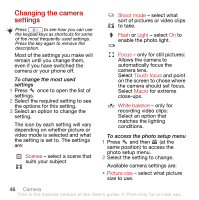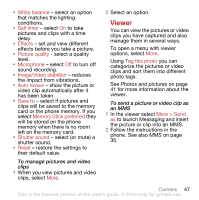Sony Ericsson G900 User Guide - Page 44
Pictures, Main menu >, Media > Photo, View > Start, More > Send as, Remote, screen
 |
View all Sony Ericsson G900 manuals
Add to My Manuals
Save this manual to your list of manuals |
Page 44 highlights
• Pictures - pictures that are not captured with a camera, such as preloaded and downloaded pictures. To view pictures in a slide show 1 From Standby select Main menu > Media > Photo and select one of the viewing options. 2 Select View > Start to run an automatic slide show. 3 Select one of the pre-defined sounds or choose your own by selecting Edit. To send a picture 1 From Standby select Main menu > Media > Photo and select one of the four viewing options. 2 Select a picture. 3 Select More > Send as and choose to send the file by Bluetooth™, in an MMS message or to a blog. Remote screen You can use a compatible Bluetooth™ accessory to view pictures on a remote screen, such as a TV. For a list of compatible accessories go to www.sonyericsson.com/support. To send pictures to a remote screen 1 From Standby select Main menu > Media > Photo and select one of the viewing options. 2 Select More and mark Remote screen. 3 Select the desired remote screen. 4 Select Yes to enable the Bluetooth™ function. 5 Open a picture. It will automatically be sent to the remote screen. Make sure you are in full screen play view and tap the screen if the slideshow options are not showing. Editing pictures Using the editor, you can photo fix, pan, zoom and rotate your picture. There are also filters for effects and picture correction. To edit a picture 1 From Standby select Main menu > Media > Photo. 2 Select a picture. 3 Select More > Edit. For more information about the features and how to use them, see the Web guide. 42 Media This is the Internet version of the User's guide. © Print only for private use.