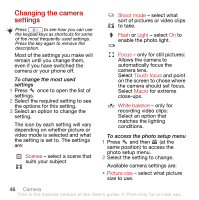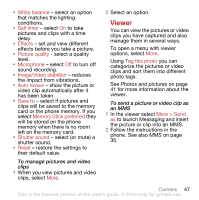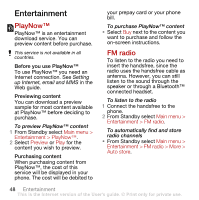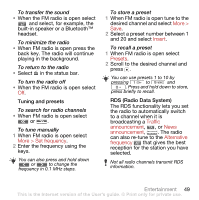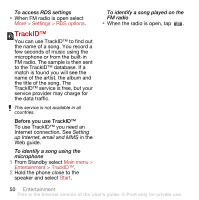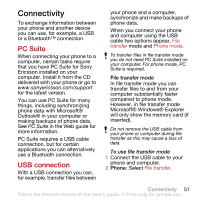Sony Ericsson G900 User Guide - Page 48
Changing the camera settings, Picture size, Scenes, Shoot mode, Flash, Light, Focus, Touch focus
 |
View all Sony Ericsson G900 manuals
Add to My Manuals
Save this manual to your list of manuals |
Page 48 highlights
Changing the camera settings Press to see how you can use the keypad keys as shortcuts for some of the most frequently used settings. Press the key again to remove the description. Most of the settings you make will remain until you change them, even if you have switched the camera or your phone off. To change the most used settings 1 Press once to open the list of settings. 2 Select the required setting to see the options for this setting. 3 Select an option to change the setting. The icon by each setting will vary depending on whether picture or video mode is selected and what the setting is set to. The settings are: Scenes - select a scene that suits your subject Shoot mode - select what sort of pictures or video clips to take. Flash or Light - select On to enable the photo light. Focus - only for still pictures: Allows the camera to automatically focus the camera lens. Select Touch focus and point on the screen to chose where the camera should set focus. Select Macro for extreme close-ups. White balance - only for recording video clips: Select an option that matches the lighting conditions. To access the photo setup menu 1 Press and then (at the same position) to access the photo setup menu. 2 Select the setting to change. Available camera settings are: • Picture size - select what picture size to use. 46 Camera This is the Internet version of the User's guide. © Print only for private use.