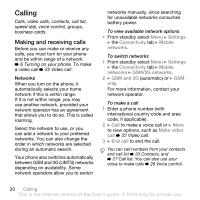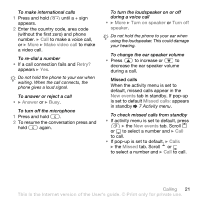Sony Ericsson K530i User Guide - Page 25
Using contacts, to make a video call.
 |
View all Sony Ericsson K530i manuals
Add to My Manuals
Save this manual to your list of manuals |
Page 25 highlights
To automatically save names and phone numbers on the SIM card • When Phone contacts is selected as default, from standby select Menu } Contacts } More } Options } Advanced } Auto save on SIM and select On. Memory status The number of contacts you can save in the phone or on the SIM card depends on available memory. To view memory status • From standby select Menu } Contacts } More } Options } Advanced } Memory status. Using contacts Contacts can be used in many ways. Below you can see how to: • Call phone and SIM contacts. • Send phone contacts to another device. • Copy contacts to phone and SIM card. • Add a picture or a ringtone to a phone contact. • Edit contacts. • Synchronize your contacts. To call a phone contact 1 From standby select Menu } Contacts. Scroll to, or enter the first letter or letters of the contact. 2 When the contact is highlighted press or to select a number } Call to make a voice call, or } More } Make video call to make a video call. To call a SIM contact • If SIM contacts is default from standby select Menu } Contacts and when the contact is highlighted press or to select a number. } Call to make a voice call, or } More } Make video call to make a video call. • If Phone contacts is set as default from standby select Menu } Contacts } More } Options } SIM contacts and select the contact } Call to make a voice call, or } More } Make video call to make a video call. To send a contact • } Contacts and select a contact } More } Send contact and select a transfer method. To send all contacts • From standby select Menu } Contacts } More } Options } Advanced } Send all contacts and select a transfer method. Calling 25 This is the Internet version of the User's guide. © Print only for private use.