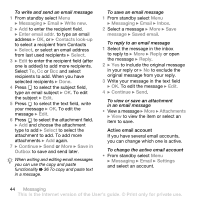Sony Ericsson K530i User Guide - Page 39
create your signature as a picture, and select options to change.
 |
View all Sony Ericsson K530i manuals
Add to My Manuals
Save this manual to your list of manuals |
Page 39 highlights
If no Internet profile or message server exists, you can receive all the settings for MMS automatically from your network operator or from www.sonyericsson.com/support. Before sending a picture message, you can check: The address of your message server and an Internet profile are set. From standby select Menu } Messaging } Settings } Picture message } MMS profile and select a profile. } More } Edit } Message server or } More } Edit } Internet profile. To create and send a picture message 1 From standby select Menu } Messaging } Write new } Picture msg. 2 Press to add items like a pictures, video clips or sounds. } More to view a list of other options. 3 When ready to send } Continue. 4 } Enter email addr. or } Enter phone no. or } Contacts look-up to retrieve a number or group in Contacts or select from last used recipients } Send. When writing and editing picture messages you can use the copy and paste functionality % 36 To copy and paste text in a message. To create your own signature for picture messages 1 From standby select Menu } Messaging } Settings } Picture message. 2 } Signature } New signature and create your signature as a picture message. To set default picture message options • From standby select Menu } Messaging } Settings } Picture message and select options to change. Additional send options Request a read report, a delivery report, and set a priority for a specific message. You can also add more recipients to the message. To select additional send options 1 When the message is created and a recipient is selected } More. 2 } Add recipient to add another recipient or } Edit recipients to edit and add recipients. } Edit subject to change the message subject or } Advanced for more send options. Messaging 39 This is the Internet version of the User's guide. © Print only for private use.