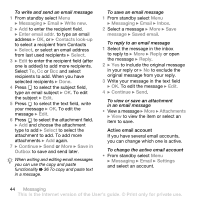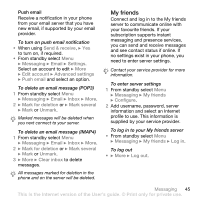Sony Ericsson K530i User Guide - Page 40
phone memory. When phone memory, is full, you must delete messages
 |
View all Sony Ericsson K530i manuals
Add to My Manuals
Save this manual to your list of manuals |
Page 40 highlights
Receiving picture messages Select how to download your picture messages and how to save items that you receive in picture messages. To set automatic download • From standby select Menu } Messaging } Settings } Picture message } Auto download to view and select one of the following: • Always - automatic download. • Ask in roaming - ask to download when not in home network. • Not in roaming - do not download when not in home network. • Always ask - to download. • Off - new messages appear in the Inbox. Select the message and } View to download. To receive picture messages 1 When you receive an automatically downloaded picture message, it appears in the activity menu if New events is set to Activity menu. } View to read the message. If New events is set to Pop-up, you are asked if you want to read the picture message, } Yes to read or play. 2 Press to close the message. To save an item in a picture message • When viewing a picture message } More } Save items and select an item to save from the list that appears. Delete picture messages Picture messages are saved in the phone memory. When phone memory is full, you must delete messages to be able to receive new messages. Select a message and press to delete. Templates for picture messages Add a new template or use a pre-defined template. To add a template 1 From standby select Menu } Messaging } Templates } New template } Picture msg. 2 } More to add new items. 3 } Save, enter a title } OK to save the template. To use a template 1 From standby select Menu } Messaging } Templates and select a template from the list } Use to use the template as it is or } More } Edit template to edit the template, } Save, enter a title } OK to save the changes. 40 Messaging This is the Internet version of the User's guide. © Print only for private use.