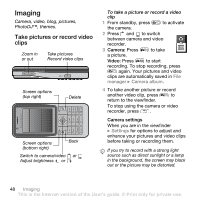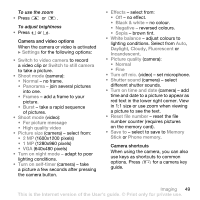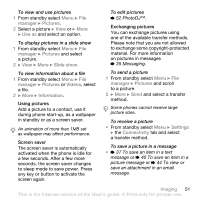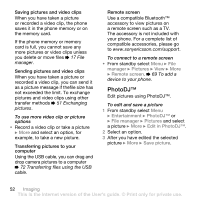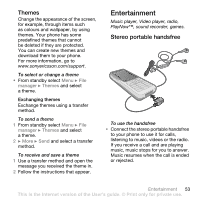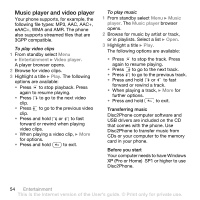Sony Ericsson K530i User Guide - Page 52
PhotoDJ™, manager, Pictures, Remote screen, Entertainment, File manager, Edit in PhotoDJ™
 |
View all Sony Ericsson K530i manuals
Add to My Manuals
Save this manual to your list of manuals |
Page 52 highlights
Saving pictures and video clips When you have taken a picture or recorded a video clip, the phone saves it in the phone memory or on the memory card. If the phone memory or memory card is full, you cannot save any more pictures or video clips unless you delete or move files % 17 File manager. Sending pictures and video clips When you have taken a picture or recorded a video clip, you can send it as a picture message if thefile size has not exceeded the limit. To exchange pictures and video clips using other transfer methods % 51 Exchanging pictures. To use more video clip or picture options • Record a video clip or take a picture } More and select an option, for example, to take a new picture. Transferring pictures to your computer Using the USB cable, you can drag and drop camera pictures to a computer % 72 Transferring files using the USB cable. Remote screen Use a compatible Bluetooth™ accessory to view pictures on a remote screen such as a TV. The accessory is not included with your phone. For a complete list of compatible accessories, please go to www.sonyericsson.com/support. To connect to a remote screen • From standby select Menu } File manager } Pictures } View } More } Remote screen. % 69 To add a device to your phone. PhotoDJ™ Edit pictures using PhotoDJ™. To edit and save a picture 1 From standby select Menu } Entertainment } PhotoDJ™ or } File manager } Pictures and select a picture } More } Edit in PhotoDJ™. 2 Select an option. 3 After you have edited the selected picture } More } Save picture. 52 Imaging This is the Internet version of the User's guide. © Print only for private use.