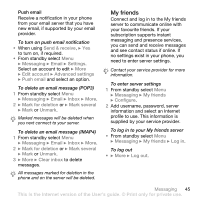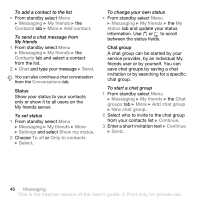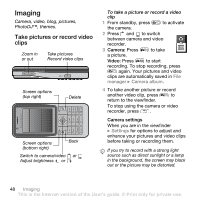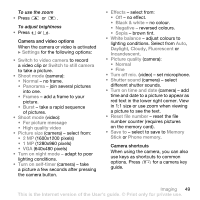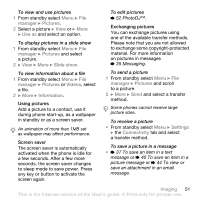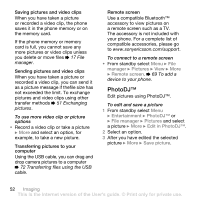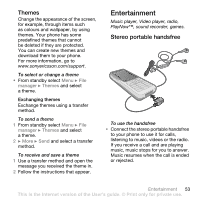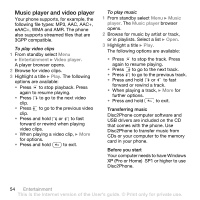Sony Ericsson K530i User Guide - Page 50
Transferring pictures, Pictures and video clips, for example, GIF, JPEG, WBMP
 |
View all Sony Ericsson K530i manuals
Add to My Manuals
Save this manual to your list of manuals |
Page 50 highlights
Transferring pictures Transfer to your computer Using the USB cable, you can drag and drop camera pictures to a computer % 72 Transferring files using the USB cable. To further enhance and organize camera pictures on a computer, Windows® application users can install Adobe™ Photoshop™ Album Starter Edition, included on the CD with phone or go to www.sonyericsson.com/support. Picture blog Publish pictures on your personal Web page if your subscription supports it. Web services may require a separate license agreement between you and the service provider. In some locations, additional regulations and/or charges may apply. For more information, contact your service provider. To send camera pictures to a blog 1 When viewing a picture you have just taken } More } Blog this. 2 Follow the instructions that appear for first-time use, for example, approve terms and conditions. 3 Add title and text } OK } Publish to send a picture to your blog. A text message is sent to your phone with your Web address and log-in information. You can forward the text message for others to access your Web page photos. To send pictures to a blog 1 From standby select Menu } File manager and select a picture in a folder. 2 } More } Send } To blog. 3 Add title and text } OK } Publish. To visit a blog address in a contact • From standby select Menu } Contacts and select a contact Web address } Go to. Pictures and video clips View and use pictures and video clips. Handling pictures View, add, edit or delete pictures in File manager. The number of pictures you can save depends on the size of the pictures. File types supported are, for example, GIF, JPEG, WBMP, BMP, PNG and SVG-Tiny. 50 Imaging This is the Internet version of the User's guide. © Print only for private use.