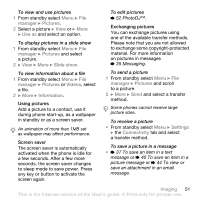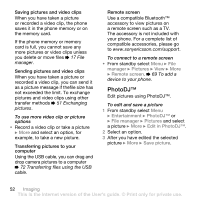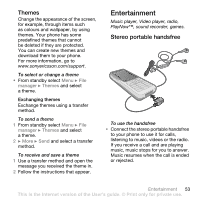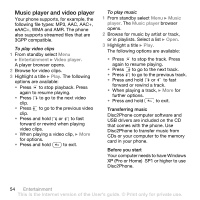Sony Ericsson K530i User Guide - Page 56
Music, player, Playlists, New playlist, Add media, Now playing, playing, Sort by, Tracks
 |
View all Sony Ericsson K530i manuals
Add to My Manuals
Save this manual to your list of manuals |
Page 56 highlights
When you delete a playlist or a file from the playlist, the actual music or video file is not deleted from the memory, just the playlist reference to it. You can still add the file to another playlist. To create a playlist 1 From standby select Menu } Music player } Playlists } New playlist } Add. Enter a name } OK. 2 Select from the files that are available in the file manager. You can add several files at a time and you can also add folders. All files in the selected folders will be added to the playlist. To add files to a playlist 1 From standby select Menu } Music player } Playlists select a playlist } Open } More } Add media. 2 Select from the files that are available in the file manager. To remove files from a playlist 1 From standby select Menu } Music player } Playlists select a playlist } Open. 2 Select the file and press . To delete a playlist • From standby select Menu } Music player } Playlists select a playlist and press . Music player options } More for options: • Now playing - go to the Now playing view. • Add media - add files or folders to the playlist. • Sort by - sort by artist or title. • Delete - remove a file from the playlist. In user-created playlists only the reference to the file is removed. In the Tracks list, the file is permanently deleted from the memory. • Minimize - minimize the music player and return to standby with the music still playing. • Rename - rename user-created playlists. • Delete playlist - delete usercreated playlists. Files are not deleted from the file manager. • Information - view information about the current file or video. 56 Entertainment This is the Internet version of the User's guide. © Print only for private use.