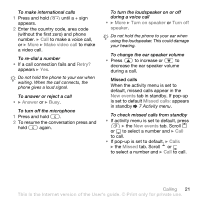Sony Ericsson K530i User Guide - Page 26
Synchronizing contacts, Contacts, Options, Advanced, Copy to SIM, Picture, Ringtone, SIM contacts
 |
View all Sony Ericsson K530i manuals
Add to My Manuals
Save this manual to your list of manuals |
Page 26 highlights
To copy names and numbers to the SIM card 1 From standby select Menu } Contacts } More } Options } Advanced } Copy to SIM. 2 Select an option. When copying all contacts from the phone to the SIM card, all existing SIM card information is replaced. To copy names and numbers to phone contacts 1 From standby select Menu } Contacts } More } Options } Advanced } Copy from SIM. 2 Select an option. To add a picture, ringtone or video to a phone contact 1 From standby select Menu } Contacts and select the contact } More } Edit contact. 2 Scroll to the relevant tab and then select Picture or Ringtone } Add. 3 Select an option and an item } Save. If your subscription supports Calling Line Identification (CLI) service, you can assign personal ringtones to contacts. To edit a phone contact 1 From standby select Menu } Contacts and select a contact } More } Edit contact. 2 Scroll to the relevant tab and select the field to edit } Edit. 3 Edit the information } Save. To edit a SIM contact 1 If SIM contacts is default from standby select Menu } Contacts and select the name and number to edit. If Phone contacts is default from standby select Menu } Contacts } More } Options } SIM contacts and select the name and number to edit. 2 } More } Edit contact and edit the name and number. Synchronizing contacts You can synchronize your contacts with a contacts application on the Web. For more information % 67 Synchronizing. To save and restore contacts with a memory card • From standby select Menu } Contacts } More } Options } Advanced } Back up to M.S. or Restore from M.S. 26 Calling This is the Internet version of the User's guide. © Print only for private use.