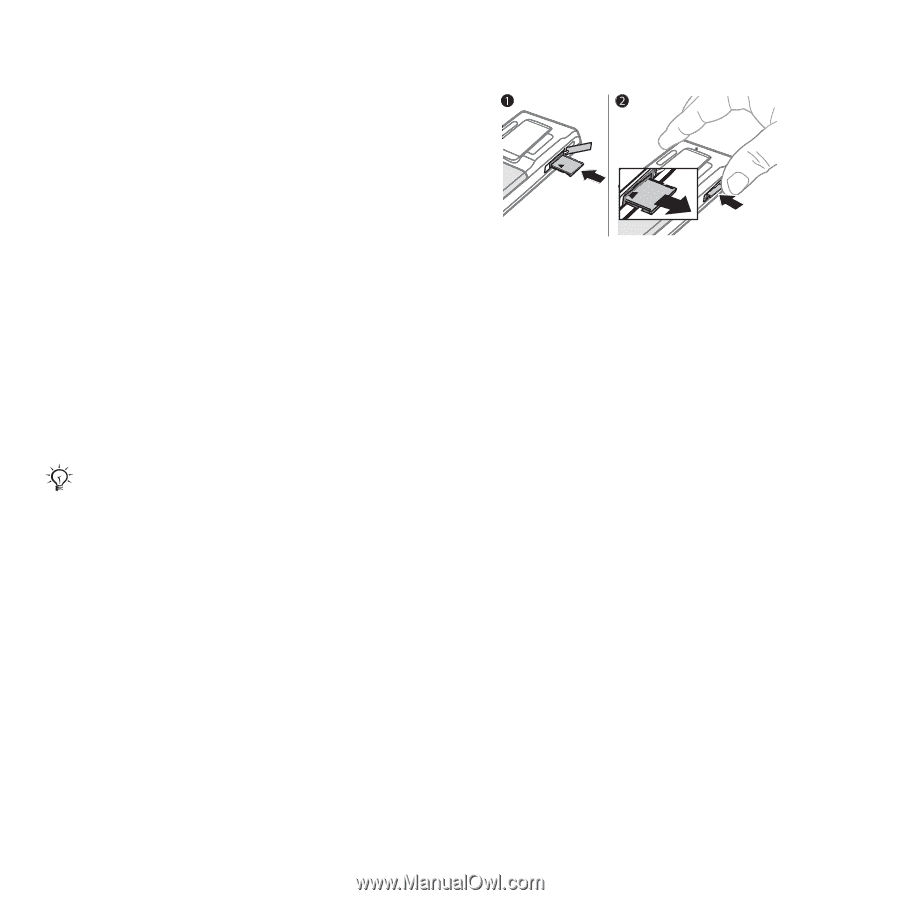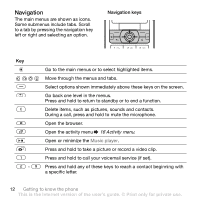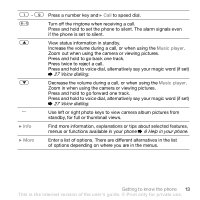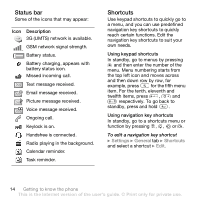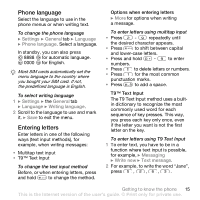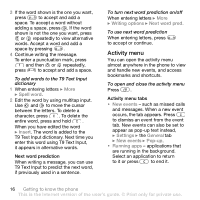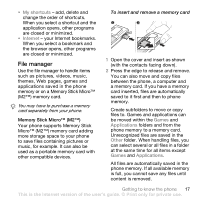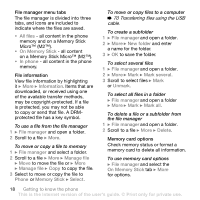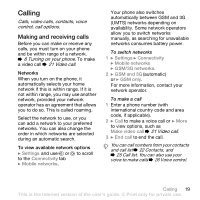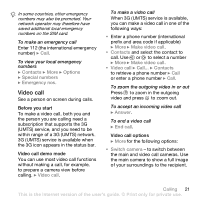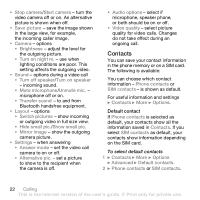Sony Ericsson K800i User Guide - Page 17
File manager, Your phone supports Memory Stick
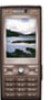 |
View all Sony Ericsson K800i manuals
Add to My Manuals
Save this manual to your list of manuals |
Page 17 highlights
• My shortcuts - add, delete and change the order of shortcuts. When you select a shortcut and the application opens, other programs are closed or minimized. • Internet - your Internet bookmarks. When you select a bookmark and the browser opens, other programs are closed or minimized. File manager Use the file manager to handle items such as pictures, videos, music, themes, Web pages, games and applications saved in the phone memory or on a Memory Stick Micro™ (M2™) memory card. You may have to purchase a memory card separately from your phone. Memory Stick Micro™ (M2™) Your phone supports Memory Stick Micro™ (M2™) memory card adding more storage space to your phone to save files containing pictures or music, for example. It can also be used as a portable memory card with other compatible devices. To insert and remove a memory card 1 Open the cover and insert as shown (with the contacts facing down). 2 Press the edge to release and remove. You can also move and copy files between the phone, a computer and a memory card. If you have a memory card inserted, files are automatically saved to it first and then to phone memory. Create subfolders to move or copy files to. Games and applications can be moved within the Games and Applications folders and from the phone memory to a memory card. Unrecognized files are saved in the Other folder. When handling files, you can select several or all files in a folder at the same time for all items except Games and Applications. All files are automatically saved in the phone memory. If all available memory is full, you cannot save any files until content is removed. Getting to know the phone 17 This is the Internet version of the user's guide. © Print only for private use.