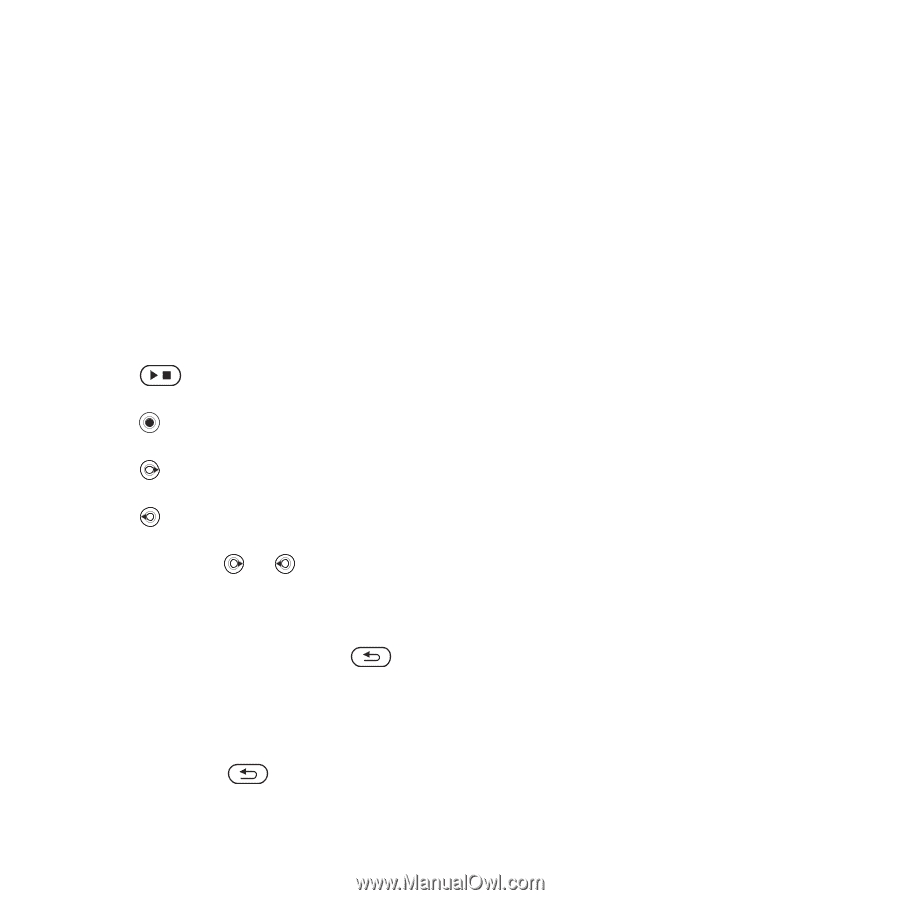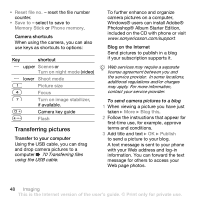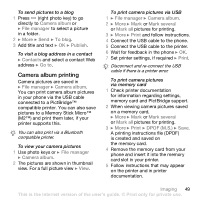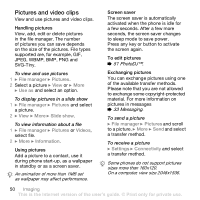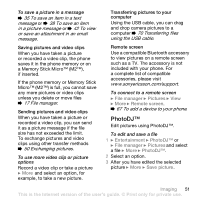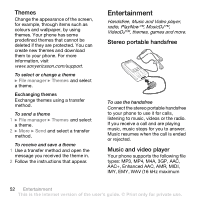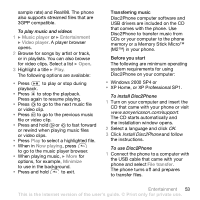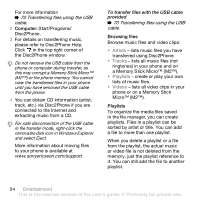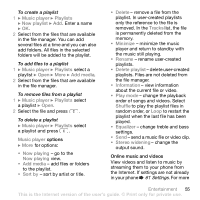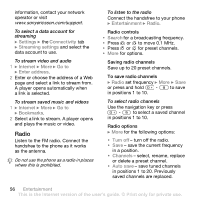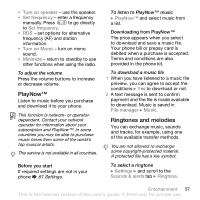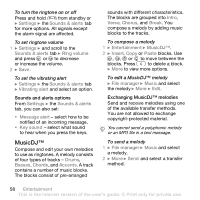Sony Ericsson K800i User Guide - Page 53
Install Disc2Phone, To play music and videos - drivers
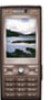 |
View all Sony Ericsson K800i manuals
Add to My Manuals
Save this manual to your list of manuals |
Page 53 highlights
sample rate) and Real®8. The phone also supports streamed files that are 3GPP compatible. To play music and videos 1 } Music player or } Entertainment } Video player. A player browser opens. 2 Browse for songs by artist or track, or in playlists. You can also browse for video clips. Select a list } Open. 3 Highlight a title } Play. The following options are available: • Press to play or stop during playback. • Press to stop the playback. Press again to resume playing. • Press to go to the next music file or video clip. • Press to go to the previous music file or video clip. • Press and hold or to fast forward or rewind when playing music files or video clips. • Press Play to select a highlighted file. • When in Now playing, press to go to the music player browser. • When playing music, } More for options, for example, Minimize to use in the background. • Press and hold to exit. Transferring music Disc2Phone computer software and USB drivers are included on the CD that comes with the phone. Use Disc2Phone to transfer music from CDs or your computer to the phone memory or a Memory Stick Micro™ (M2™) in your phone. Before you start The following are minimum operating system requirements for using Disc2Phone on your computer: • Windows 2000 SP4 or • XP Home, or XP Professional SP1. To install Disc2Phone 1 Turn on your computer and insert the CD that came with your phone or visit www.sonyericsson.com/support. The CD starts automatically and the installation window opens. 2 Select a language and click OK. 3 Click Install Disc2Phone and follow the instructions. To use Disc2Phone 1 Connect the phone to a computer with the USB cable that came with your phone and select File transfer. The phone turns off and prepares to transfer files. Entertainment 53 This is the Internet version of the user's guide. © Print only for private use.