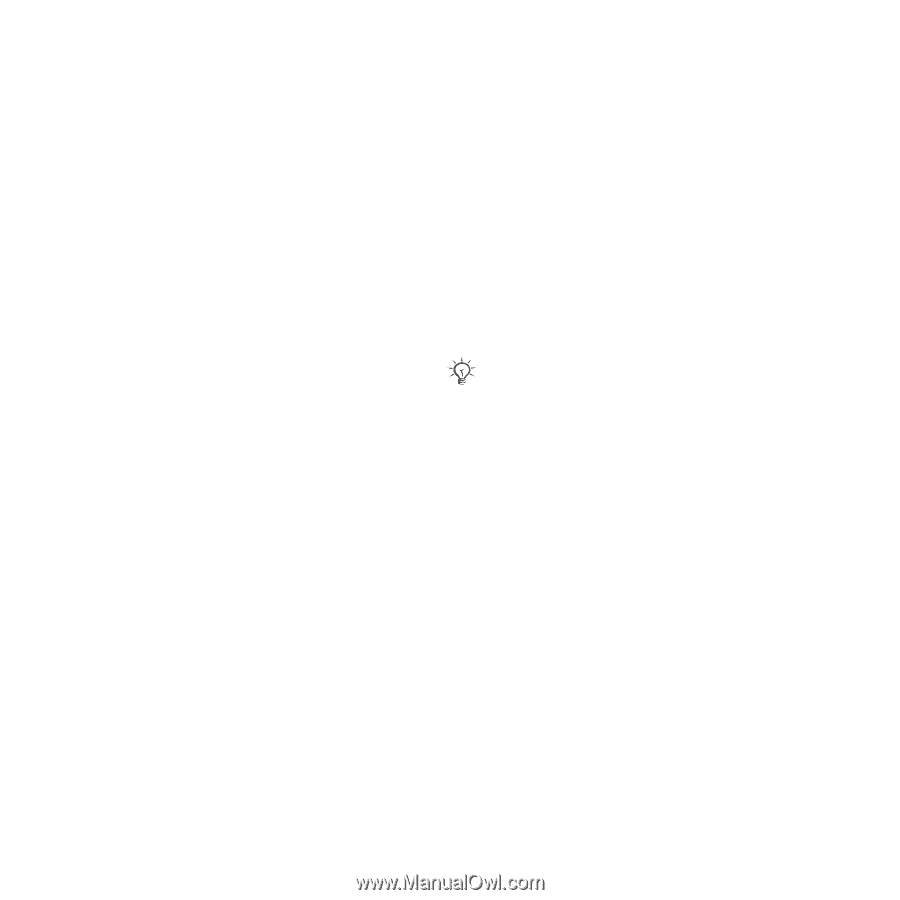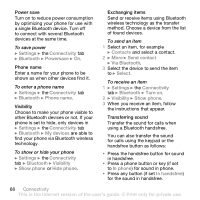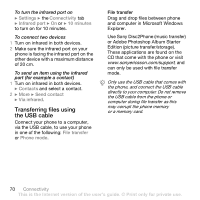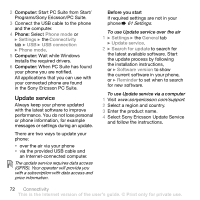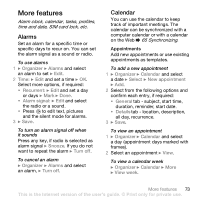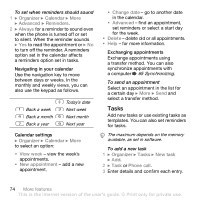Sony Ericsson K800i User Guide - Page 70
Transferring files using, the USB cable, Use Sony Disc2Phone music transfer
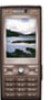 |
View all Sony Ericsson K800i manuals
Add to My Manuals
Save this manual to your list of manuals |
Page 70 highlights
To turn the infrared port on } Settings } the Connectivity tab } Infrared port } On or } 10 minutes to turn on for 10 minutes. To connect two devices 1 Turn on infrared in both devices. 2 Make sure the infrared port on your phone is facing the infrared port on the other device with a maximum distance of 20 cm. To send an item using the infrared port (for example a contact) 1 Turn on infrared in both devices. } Contacts and select a contact. 2 } More } Send contact } Via infrared. Transferring files using the USB cable Connect your phone to a computer, via the USB cable, to use your phone in one of the following: File transfer or Phone mode. File transfer Drag and drop files between phone and computer in Microsoft Windows Explorer. Use Sony Disc2Phone (music transfer) or Adobe Photoshop Album Starter Edition (picture transfer/storage). These applications are found on the CD that come with the phone or visit www.sonyericsson.com/support, and can only be used with file transfer mode. Only use the USB cable that comes with the phone, and connect the USB cable directly to your computer. Do not remove the USB cable from the phone or computer during file transfer as this may corrupt the phone memory or a memory card. 70 Connectivity This is the Internet version of the user's guide. © Print only for private use.