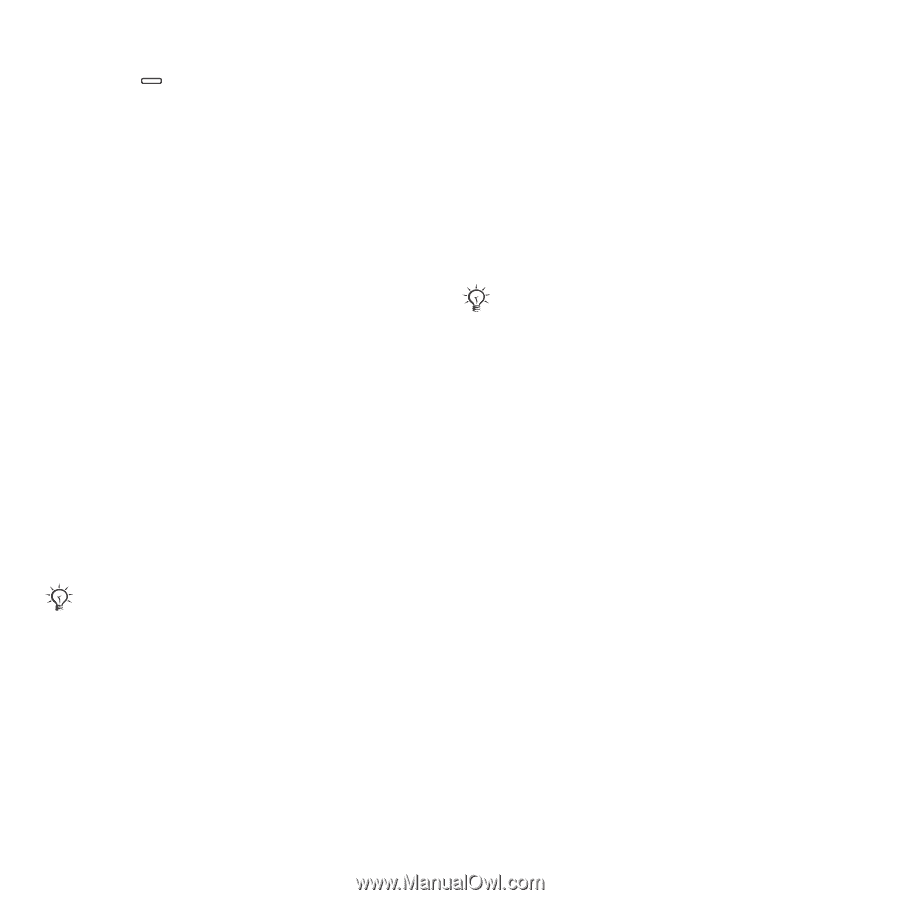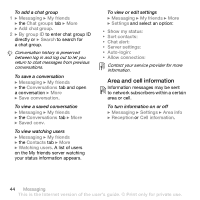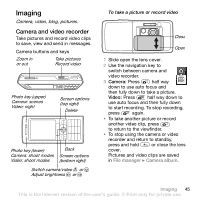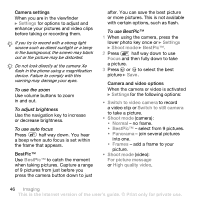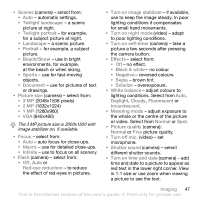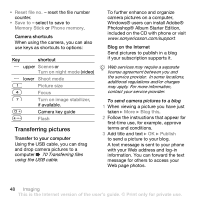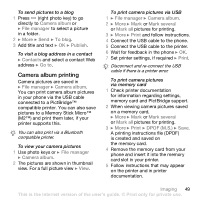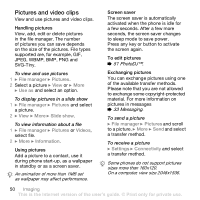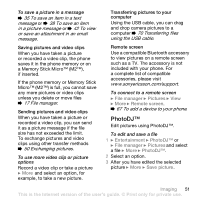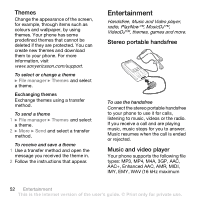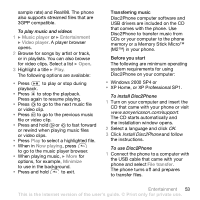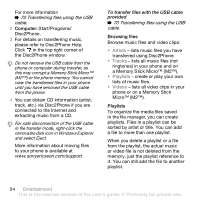Sony Ericsson K800i User Guide - Page 49
Camera album printing, Camera album, File manager, To blog, Publish, Contacts, Go to, Mark several
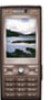 |
View all Sony Ericsson K800i manuals
Add to My Manuals
Save this manual to your list of manuals |
Page 49 highlights
To send pictures to a blog 1 Press (right photo key) to go directly to Camera album or } File manager to select a picture in a folder. 2 } More } Send } To blog. 3 Add title and text } OK } Publish. To visit a blog address in a contact } Contacts and select a contact Web address } Go to. Camera album printing Camera pictures are saved in } File manager } Camera album. You can print camera album pictures in your phone via the USB cable connected to a PictBridge™ compatible printer. You can also save pictures to a Memory Stick Micro™ (M2™) and print them later, if your printer supports this. You can also print via a Bluetooth compatible printer. To view your camera pictures 1 Use photo keys or } File manager } Camera album. 2 The pictures are shown in thumbnail view. For a full picture view } View. To print camera pictures via USB 1 } File manager } Camera album. 2 } More } Mark or Mark several or Mark all pictures for printing. 3 } More } Print and follow instructions. 4 Connect the USB cable to the phone. 5 Connect the USB cable to the printer. 6 Wait for feedback in the phone } OK. 7 Set printer settings, if required } Print. Disconnect and re-connect the USB cable if there is a printer error. To print camera pictures via memory card 1 Check printer documentation for information regarding settings, memory card and PictBridge support. 2 When viewing camera pictures saved on a memory card, } More } Mark or Mark several or Mark all pictures for printing. 3 } More } Print } DPOF (M.S.) } Save. A printing instructions file (DPOF) is created and saved on the memory card. 4 Remove the memory card from your phone and insert it into the memory card slot in your printer. 5 Follow instructions that may appear on the printer and in printer documentation. Imaging 49 This is the Internet version of the user's guide. © Print only for private use.