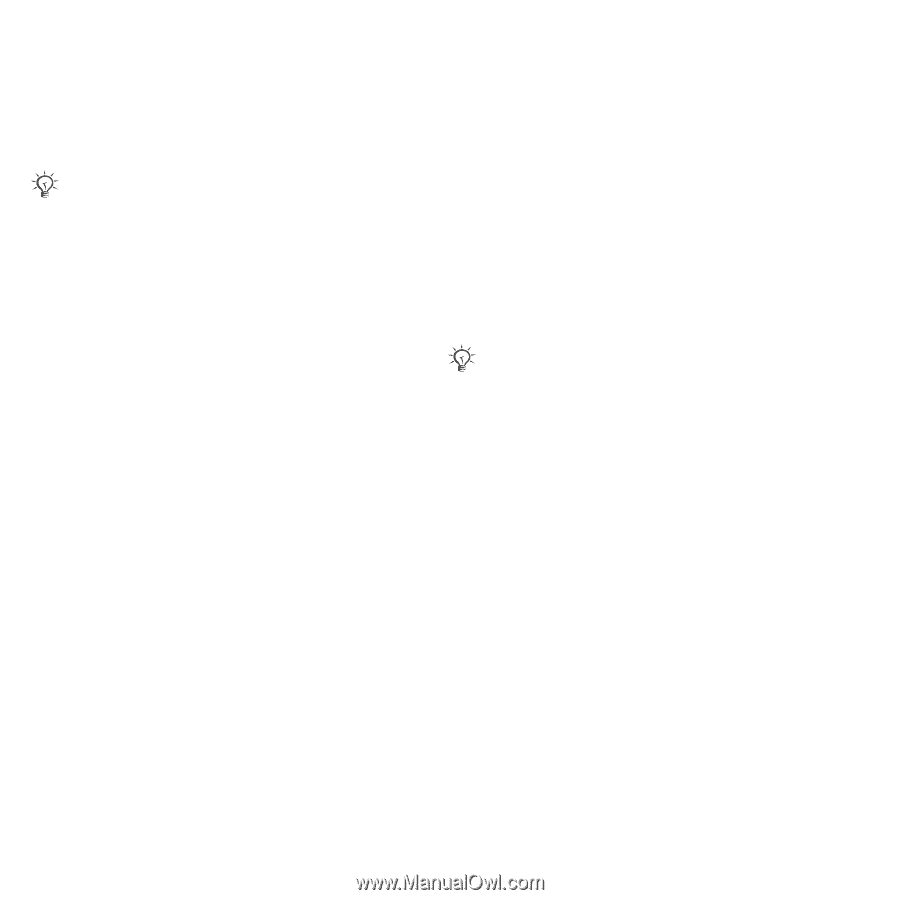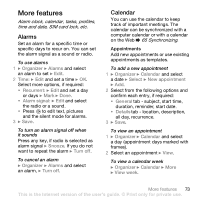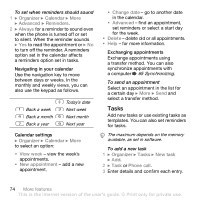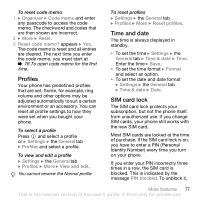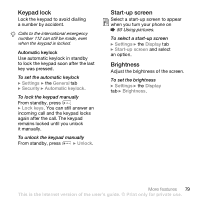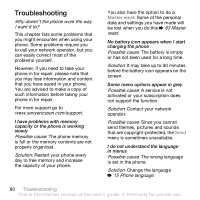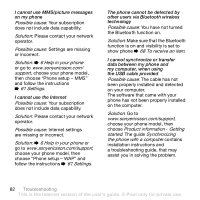Sony Ericsson K800i User Guide - Page 78
Phone lock, PIN blocked, Settings, General, Security, Locks, SIM protection, Change PIN - unlocked
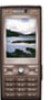 |
View all Sony Ericsson K800i manuals
Add to My Manuals
Save this manual to your list of manuals |
Page 78 highlights
you need to enter your PUK (Personal Unblocking Key). Your PIN and PUK are supplied by your network operator. You can edit your PIN and select a new four- to eight-digit PIN. If the message Codes do not match appears when you edit your PIN, you entered the new PIN incorrectly. If the message Wrong PIN appears, followed by Old PIN:, you entered your old PIN incorrectly. To unblock your SIM card 1 When PIN blocked appears, enter your PUK } OK. 2 Enter a new four- to eight-digit PIN } OK. 3 Re-enter the new PIN to confirm } OK. To edit your PIN 1 } Settings } the General tab } Security } Locks } SIM protection } Change PIN. 2 Enter your PIN } OK. 3 Enter a new four- to eight-digit PIN } OK. 4 Re-enter the new PIN to confirm } OK. To turn the SIM card lock on or off 1 } Settings } the General tab } Security } Locks } SIM protection } Protection and select On or Off. 2 Enter your PIN } OK. Phone lock Protect your phone against unauthorized use if it is stolen and the SIM card is replaced. You can change the phone lock code (0000) to any four- to eight-digit personal code. Automatic phone lock If the phone lock is set to automatic, you do not need to enter your phone lock code until a different SIM card is inserted in the phone. It is important that you remember your new code. If you forget it, you have to take your phone to your local Sony Ericsson retailer. To set the phone lock 1 } Settings } the General tab } Security } Locks } Phone protection } Protection and select an alternative. 2 Enter the phone lock code } OK. To unlock the phone If the phone lock is on, enter your code } OK. To edit your phone lock code } Settings } the General tab } Security } Locks } Phone protection } Change code. 78 More features This is the Internet version of the user's guide. © Print only for private use.