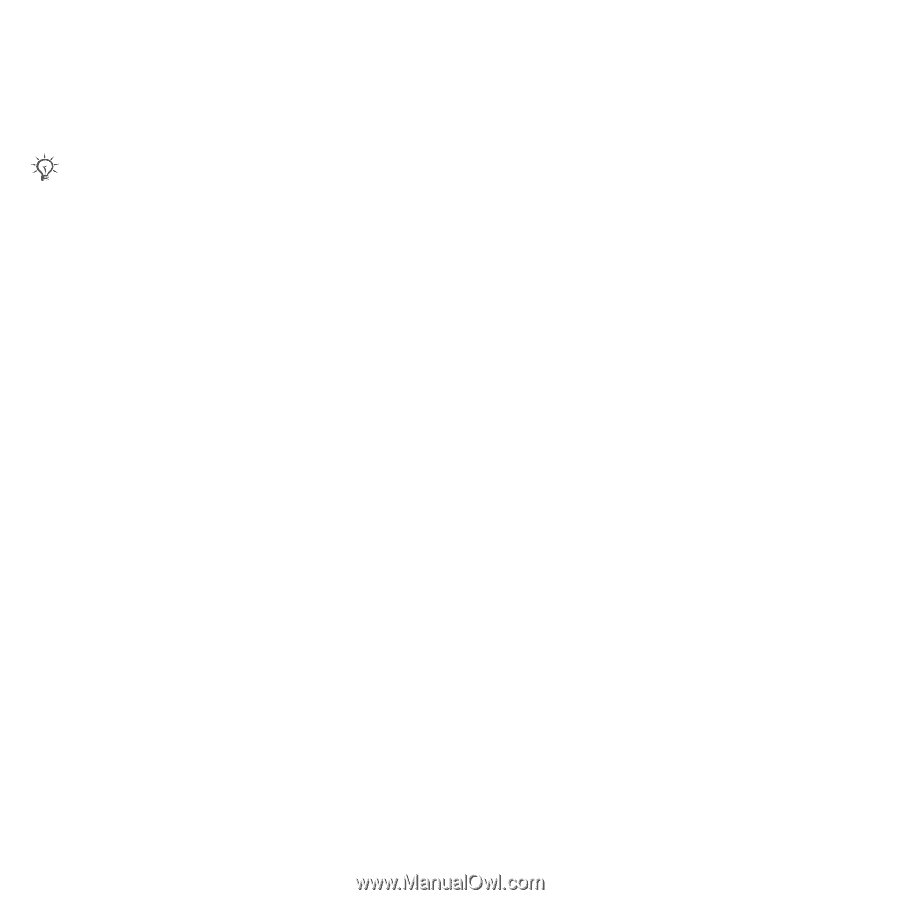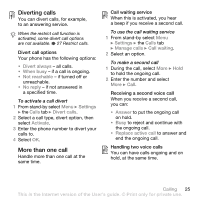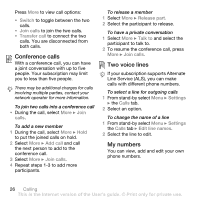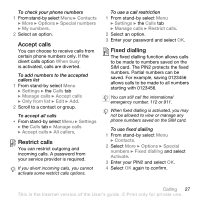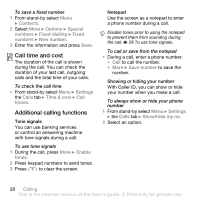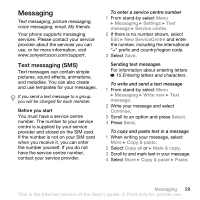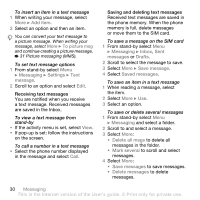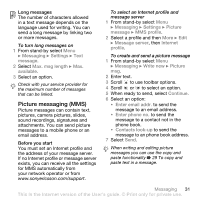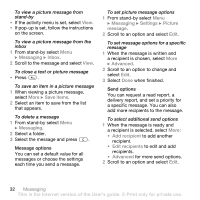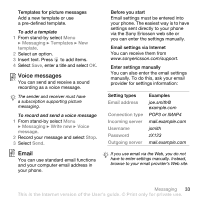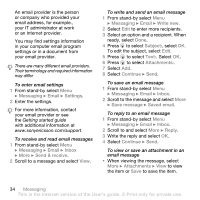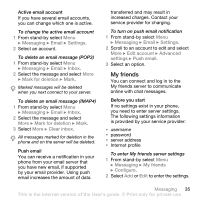Sony Ericsson W580 User Guide - Page 32
Add item, Messaging, Settings, message, Inbox, Drafts, Save message, Delete all msgs, Mark several
 |
View all Sony Ericsson W580 manuals
Add to My Manuals
Save this manual to your list of manuals |
Page 32 highlights
To insert an item in a text message 1 When writing your message, select More } Add item. 2 Select an option and then an item. You can convert your text message to a picture message. When writing your message, select More } To picture msg and continue creating a picture message, % 31 Picture messaging (MMS). To set text message options 1 From stand-by select Menu } Messaging } Settings } Text message. 2 Scroll to an option and select Edit. Receiving text messages You are notified when you receive a text message. Received messages are saved in the Inbox. To view a text message from stand-by • If the activity menu is set, select View. • If pop-up is set: follow the instructions on the screen. To call a number in a text message • Select the phone number displayed in the message and select Call. Saving and deleting text messages Received text messages are saved in the phone memory. When the phone memory is full, delete messages or move them to the SIM card. To save a message on the SIM card 1 From stand-by select Menu } Messaging } Inbox, Sent messages or Drafts. 2 Scroll to select the message to save. 3 Select More } Save message. 4 Select Saved messages. To save an item in a text message 1 When reading a message, select the item. 2 Select More } Use. 3 Select an option. To save or delete several messages 1 From stand-by select Menu } Messaging and select a folder. 2 Scroll to and select a message. 3 Select More: • Delete all msgs to delete all messages in the folder. • Mark several to scroll and select messages. 4 Select More: • Save messages to save messages. • Delete messages to delete messages. 30 Messaging This is the Internet version of the User's guide. © Print only for private use.