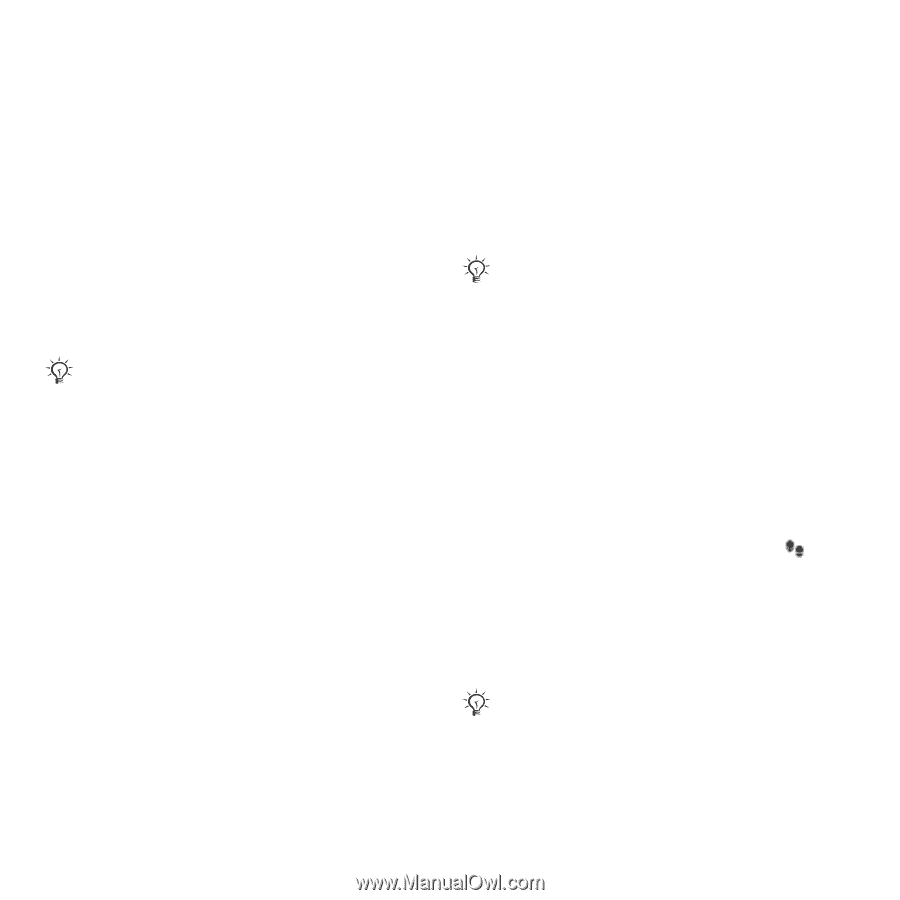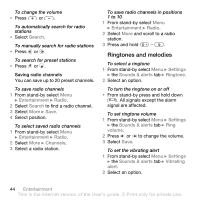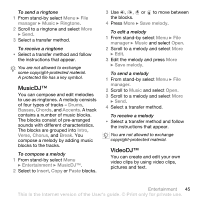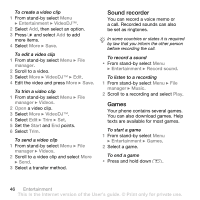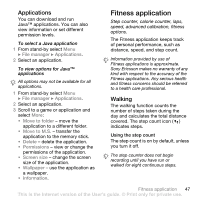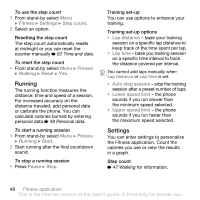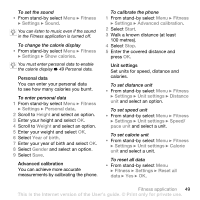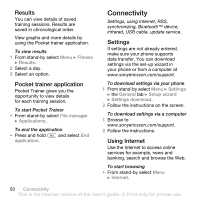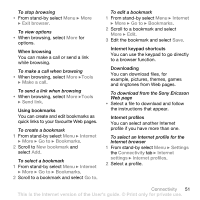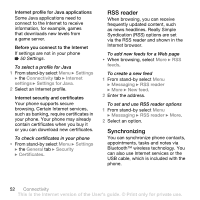Sony Ericsson W580 User Guide - Page 49
Fitness application, Applications, Walking
 |
View all Sony Ericsson W580 manuals
Add to My Manuals
Save this manual to your list of manuals |
Page 49 highlights
Applications You can download and run Java™ applications. You can also view information or set different permission levels. To select a Java application 1 From stand-by select Menu } File manager } Applications. 2 Select an application. To view options for Java™ applications All options may not be available for all applications. 1 From stand-by select Menu } File manager } Applications. 2 Select an application. 3 Scroll to a game or application and select More: • Move to folder - move the application to a different folder. • Move to M.S. - transfer the application to the memory stick. • Delete - delete the application. • Permissions - view or change the permissions of the application. • Screen size - change the screen size of the application. • Wallpaper - use the application as a wallpaper. • Information. Fitness application Step counter, calorie counter, laps, speed, advanced calibration, fitness options. The Fitness application keeps track of personal performance, such as distance, speed, and step count. Information provided by use of Fitness applications is approximate. Sony Ericsson makes no warranty of any kind with respect to the accuracy of the Fitness applications. Any serious health and fitness concerns should be referred to a health care professional. Walking The walking function counts the number of steps taken during the day and calculates the total distance covered. The step count icon ( ) indicates steps. Using the step count The step count is on by default, unless you turn it off. The step counter does not begin recording until you have run or walked for eight continuous steps. Fitness application 47 This is the Internet version of the User's guide. © Print only for private use.