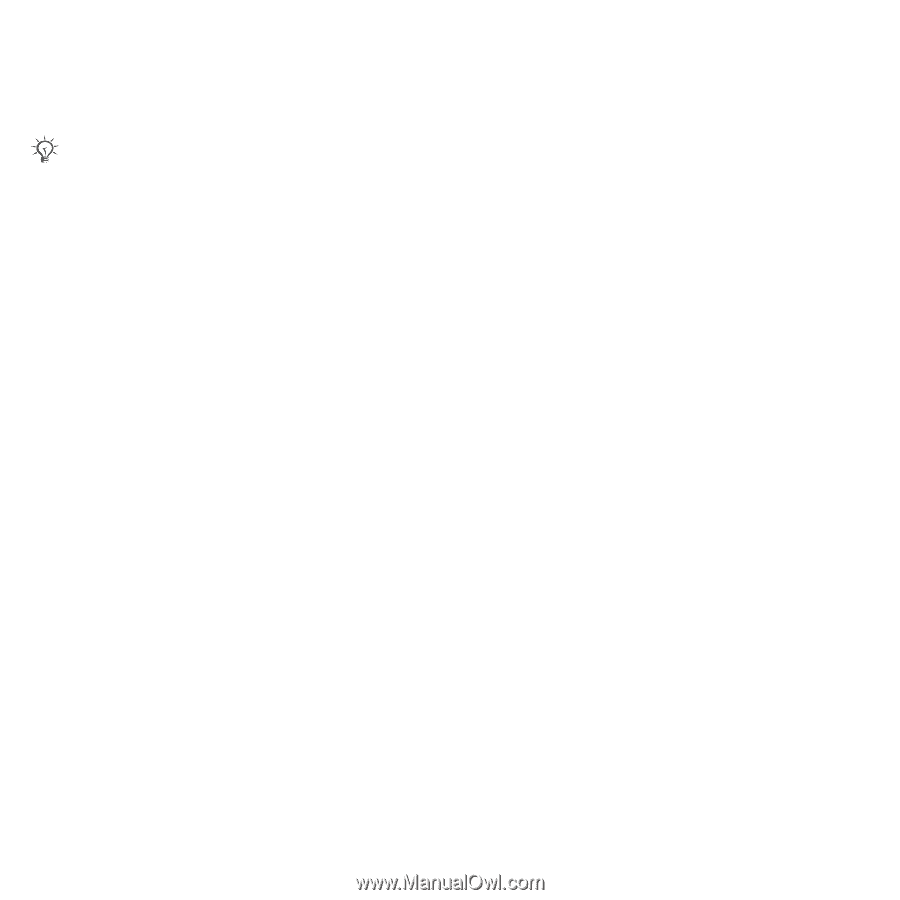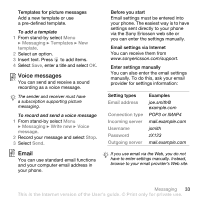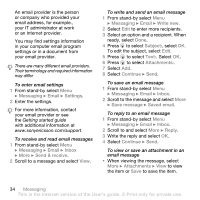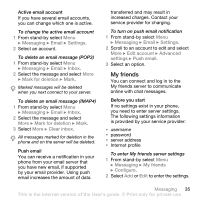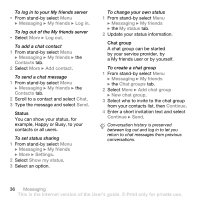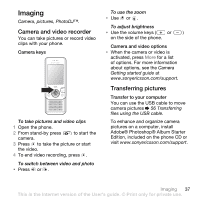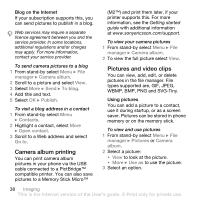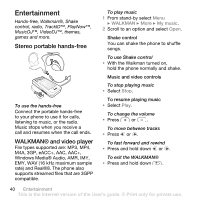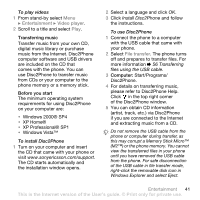Sony Ericsson W580 User Guide - Page 40
Camera album printing, Pictures and video clips, WBMP, PNG and SVG-Tiny.
 |
View all Sony Ericsson W580 manuals
Add to My Manuals
Save this manual to your list of manuals |
Page 40 highlights
Blog on the Internet If your subscription supports this, you can send pictures to publish in a blog. Web services may require a separate licence agreement between you and the service provider. In some locations, additional regulations and/or charges may apply. For more information, contact your service provider. To send camera pictures to a blog 1 From stand-by select Menu } File manager } Camera album. 2 Scroll to a picture and select View. 3 Select More } Send } To blog. 4 Add title and text. 5 Select OK } Publish. To visit a blog address in a contact 1 From stand-by select Menu } Contacts. 2 Highlight a contact, select More } Open contact. 3 Scroll to a Web address and select Go to. Camera album printing You can print camera album pictures in your phone via the USB cable connected to a PictBridge™ compatible printer. You can also save pictures to a Memory Stick Micro™ (M2™) and print them later, if your printer supports this. For more information, see the Getting started guide with additional information at www.sonyericsson.com/support. To view your camera pictures 1 From stand-by select Menu } File manager } Camera album. 2 To view the full picture select View. Pictures and video clips You can view, add, edit, or delete pictures in the file manager. File types supported are, GIF, JPEG, WBMP, BMP, PNG and SVG-Tiny. Using pictures You can add a picture to a contact, use it during startup, or as a screen saver. Pictures can be stored in phone memory or on the memory stick. To view and use pictures 1 From stand-by select Menu } File manager } Pictures or Camera album. 2 Select a picture: • View to look at the picture. • More } Use as to use the picture. 3 Select an option. 38 Imaging This is the Internet version of the User's guide. © Print only for private use.