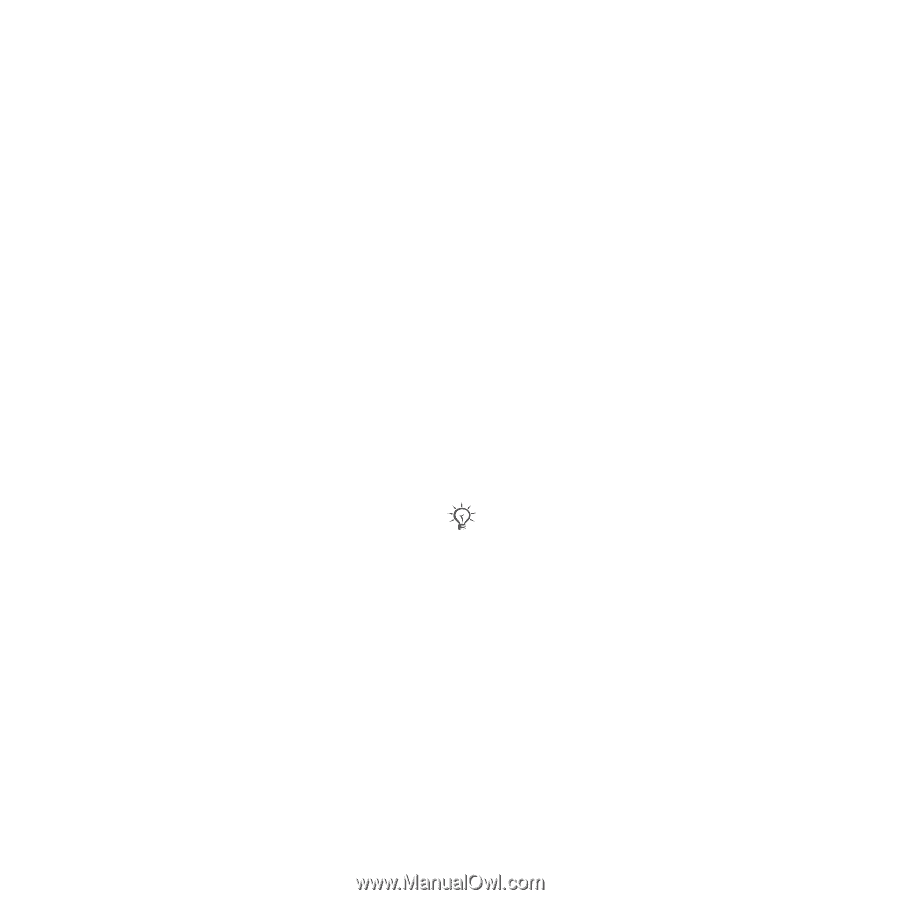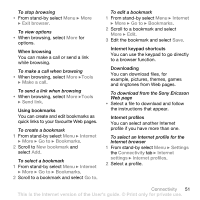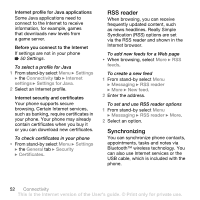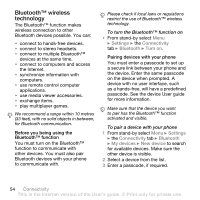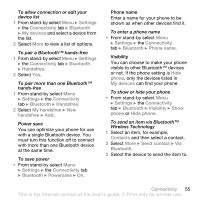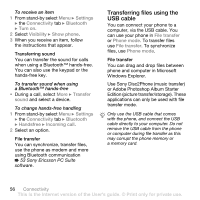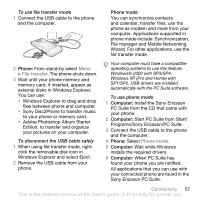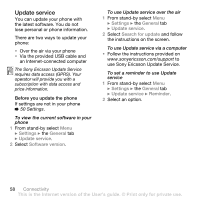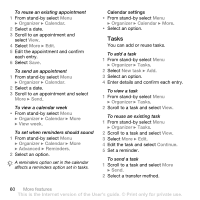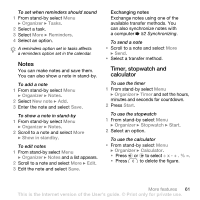Sony Ericsson W580 User Guide - Page 58
Transferring files using the, USB cable, Settings, Connectivity, Bluetooth, Turn on, Visibility - pc suite
 |
View all Sony Ericsson W580 manuals
Add to My Manuals
Save this manual to your list of manuals |
Page 58 highlights
To receive an item 1 From stand-by select Menu } Settings } the Connectivity tab } Bluetooth } Turn on. 2 Select Visibility } Show phone. 3 When you receive an item, follow the instructions that appear. Transferring sound You can transfer the sound for calls when using a Bluetooth™ hands-free. You can also use the keypad or the hands-free key. To transfer sound when using a Bluetooth™ hands-free • During a call, select More } Transfer sound and select a device. To change hands-free handling 1 From stand-by select Menu } Settings } the Connectivity tab } Bluetooth } Handsfree } Incoming call. 2 Select an option. File transfer You can synchronize, transfer files, use the phone as modem and more using Bluetooth communication % 53 Sony Ericsson PC Suite software. Transferring files using the USB cable You can connect your phone to a computer, via the USB cable. You can use your phone in File transfer or Phone mode. To transfer files use File transfer. To synchronize files, use Phone mode. File transfer You can drag and drop files between phone and computer in Microsoft Windows Explorer. Use Sony Disc2Phone (music transfer) or Adobe Photoshop Album Starter Edition (picture transfer/storage). These applications can only be used with file transfer mode. Only use the USB cable that comes with the phone, and connect the USB cable directly to your computer. Do not remove the USB cable from the phone or computer during file transfer as this may corrupt the phone memory or a memory card. 56 Connectivity This is the Internet version of the User's guide. © Print only for private use.