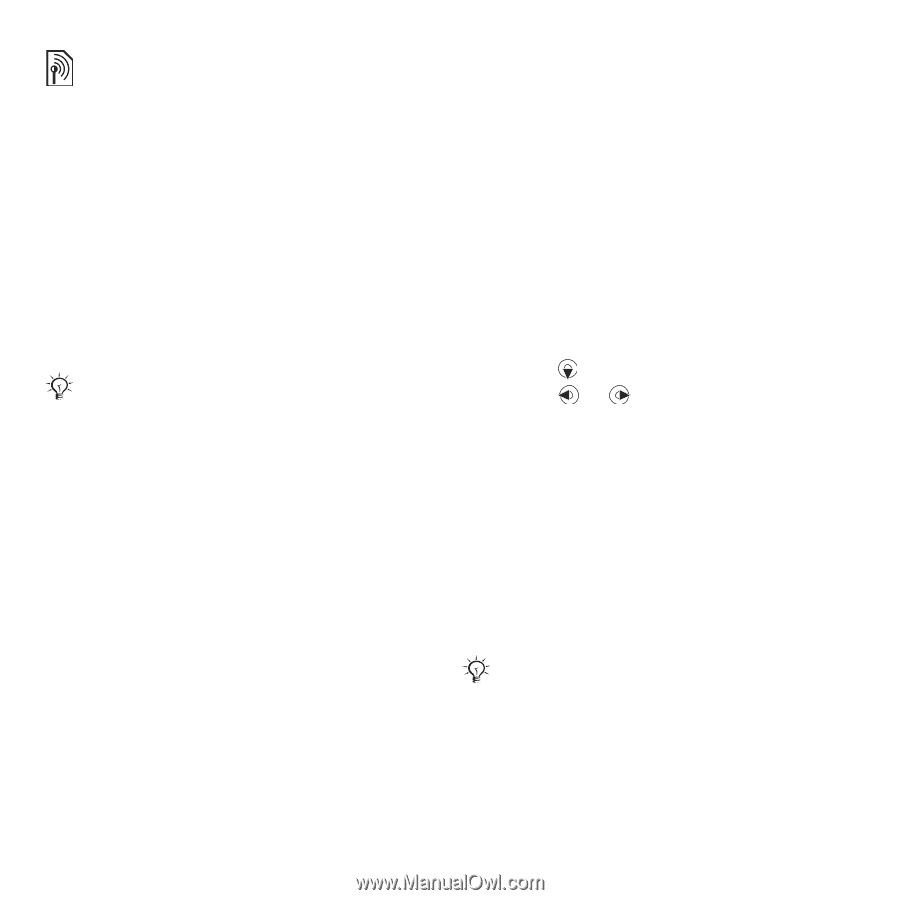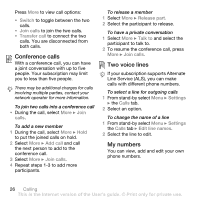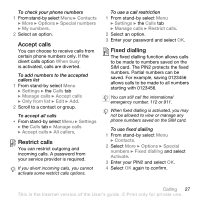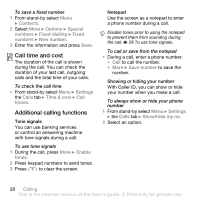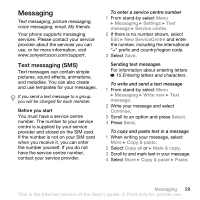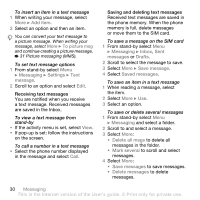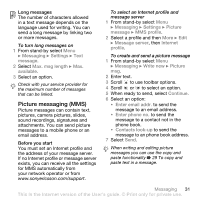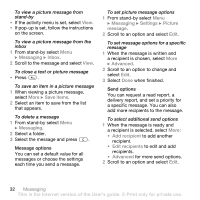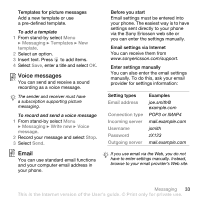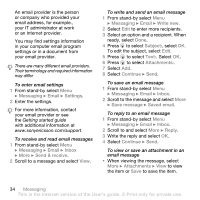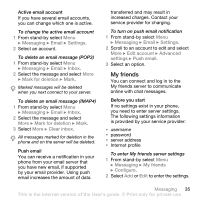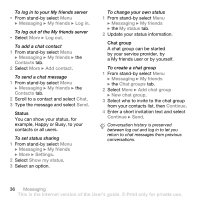Sony Ericsson W580 User Guide - Page 33
Picture messaging MMS, Enter text. - camera part
 |
View all Sony Ericsson W580 manuals
Add to My Manuals
Save this manual to your list of manuals |
Page 33 highlights
Long messages The number of characters allowed in a text message depends on the language used for writing. You can send a long message by linking two or more messages. To turn long messages on 1 From stand-by select Menu } Messaging } Settings } Text message. 2 Select Max. msg length } Max. available. 3 Select an option. Check with your service provider for the maximum number of messages that can be linked. Picture messaging (MMS) Picture messages can contain text, pictures, camera pictures, slides, sound recordings, signatures and attachments. You can send picture messages to a mobile phone or an email address. Before you start You must set an Internet profile and the address of your message server. If no Internet profile or message server exists, you can receive all the settings for MMS automatically from your network operator or from www.sonyericsson.com/support. To select an Internet profile and message server 1 From stand-by select Menu } Messaging } Settings } Picture message } MMS profile. 2 Select a profile and then More } Edit } Message server, then Internet profile. To create and send a picture message 1 From stand-by select Menu } Messaging } Write new } Picture msg. 2 Enter text. 3 Scroll to use toolbar options. 4 Scroll or to select an option. 5 When ready to send, select Continue. 6 Select an option: • Enter email addr. to send the message to an email address. • Enter phone no. to send the message to a contact not in the phone book. • Contacts look-up to send the message to an phone book address. 7 Select Send. When writing and editing picture messages you can use the copy and paste functionality % 29 To copy and paste text in a message. Messaging 31 This is the Internet version of the User's guide. © Print only for private use.