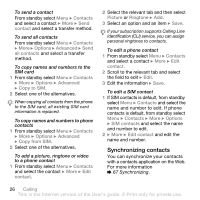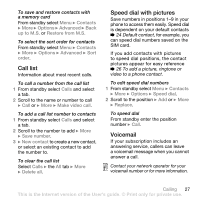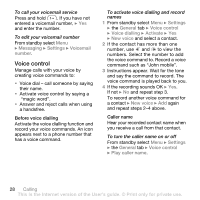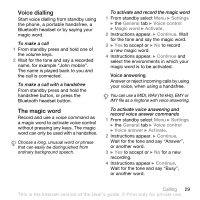Sony Ericsson W880i User Guide - Page 24
Contacts, phone numbers and personal
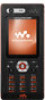 |
View all Sony Ericsson W880i manuals
Add to My Manuals
Save this manual to your list of manuals |
Page 24 highlights
• Answer mode - set the video call camera to on or off. • Alternative pic. - set a picture to show to the recipient when the camera is off. • Audio options - select if microphone, speaker phone, or both should be on or off. • Video quality - select picture quality for video calls. Changes do not take effect during an ongoing call. Contacts You can save your contact information in the phone memory or on a SIM card. The following is available: You can choose which contact information - Phone contacts or SIM contacts - is shown as default. For useful information and settings, from standby select Menu } Contacts } More } Options. Default contact If Phone contacts is selected as default, your contacts show all the information saved in Contacts. If you select SIM contacts as default, your contacts show information depending on the SIM card. To select default contacts 1 From standby select Menu } Contacts } More } Options } Advanced } Default contacts. 2 } Phone contacts or SIM contacts. Phone contacts Save contacts in the phone with names, phone numbers and personal information. You can also add pictures and ringtones to contacts. Use , , and to scroll between tabs and their information fields. To add a phone contact 1 If Phone contacts is selected as default, from standby select Menu } Contacts } New contact } Add. 2 Enter the name } OK. 3 Enter the number } OK. 4 Select a number option. 5 Scroll between tabs and select the fields to add information. To enter symbols such as @, } More } Add symbol and select a symbol } Insert. 6 When all information is added } Save. To automatically save names and phone numbers on the SIM card From standby select Menu } Contacts } More } Options } Advanced } Auto save on SIM and select On. 24 Calling This is the Internet version of the User's guide. © Print only for private use.