Sony Ericsson W880i User Guide - Page 56
Disc2Phone window., Artists, Albums, Tracks, Playlists, Onl. channels, WALKMAN, My music, New playlist
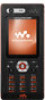 |
View all Sony Ericsson W880i manuals
Add to My Manuals
Save this manual to your list of manuals |
Page 56 highlights
3 Click in the top right corner of the Disc2Phone window. Do not remove the USB cable from the phone or computer during transfer, as this may corrupt a memory card or the phone memory. You cannot view the transferred files in your phone until you have removed the USB cable from the phone. You can obtain CD information (artist, track, etc.) via Disc2Phone if you are connected to the Internet and extracting music from a CD. For safe disconnection of the USB cable in file transfer mode, right-click the removable disk icon in Windows Explorer and select Eject. More information about moving files to your phone is available at www.sonyericsson.com/support. To transfer files with the USB cable provided % 71 Transferring files using the USB cable. Browsing files Browse music files: • Artists - lists music files by artist. • Albums - lists music files by album. • Tracks - lists all music files (not ringtones) in your phone and on a memory card. • Playlists - create or play your own lists of music files. • Onl. channels - lists bookmarks for streaming video or music. Playlists To organize the media files saved in the file manager, you can create playlists. You can add a file to more than one playlist. When you delete a playlist or a file from the playlist, the actual music or video file is not deleted from the memory, just the playlist reference to it. You can still add the file to another playlist. To create a playlist 1 From standby select Menu } WALKMAN } More } My music } Playlists } New playlist } Add. Enter a name } OK. 2 Select from the files that are available in File manager. You can add several files at a time and you can also add folders. All files in the selected folders will be added to the playlist. 56 Entertainment This is the Internet version of the User's guide. © Print only for private use.















