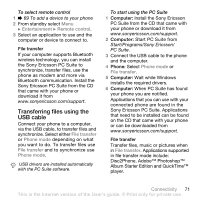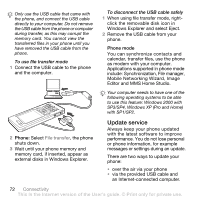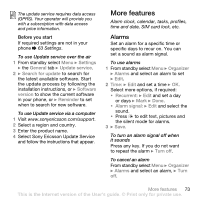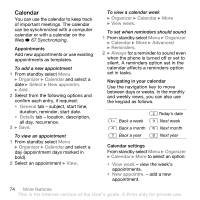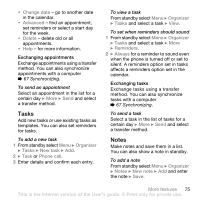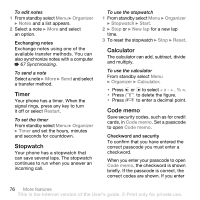Sony Ericsson W880i User Guide - Page 71
Transferring files using the, USB cable, Sony Ericsson PC Suite from the CD
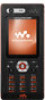 |
View all Sony Ericsson W880i manuals
Add to My Manuals
Save this manual to your list of manuals |
Page 71 highlights
To select remote control 1 % 69 To add a device to your phone 2 From standby select Menu } Entertainment } Remote control. 3 Select an application to use and the computer or device to connect to. File transfer If your computer supports Bluetooth wireless technology, you can install the Sony Ericsson PC Suite to synchronize, transfer files, use the phone as modem and more via Bluetooth communication. Install the Sony Ericsson PC Suite from the CD that came with your phone or download it from www.sonyericsson.com/support. Transferring files using the USB cable Connect your phone to a computer, via the USB cable, to transfer files and synchronize. Select either File transfer or Phone mode depending on what you want to do. To transfer files use File transfer and to synchronize use Phone mode. USB drivers are installed automatically with the PC Suite software. To start using the PC Suite 1 Computer: Install the Sony Ericsson PC Suite from the CD that came with your phone or download it from www.sonyericsson.com/support. 2 Computer: Start PC Suite from Start/Programs/Sony Ericsson/ PC Suite. 3 Connect the USB cable to the phone and the computer. 4 Phone: Select Phone mode or File transfer. 5 Computer: Wait while Windows installs the required drivers. 6 Computer: When PC Suite has found your phone you are notified. Applications that you can use with your connected phone are found in the Sony Ericsson PC Suite. Applications that need to be installed can be found on the CD that came with your phone or can be downloaded from www.sonyericsson.com/support. File transfer Transfer files, music or pictures when in File transfer. Applications supported in file transfer mode include: Disc2Phone, Adobe™ Photoshop™ Album Starter Edition and QuickTime™ player. Connectivity 71 This is the Internet version of the User's guide. © Print only for private use.