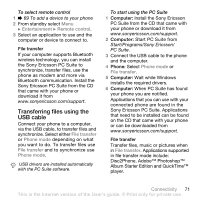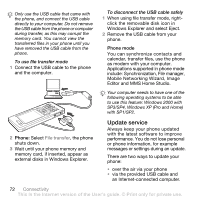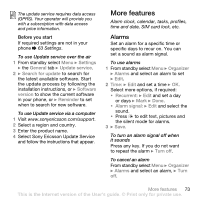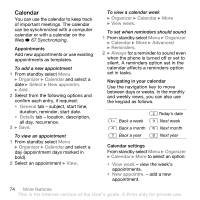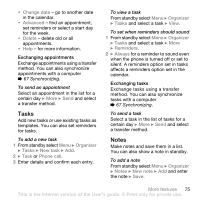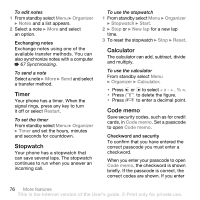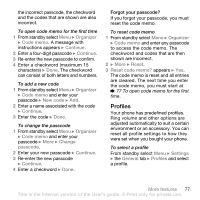Sony Ericsson W880i User Guide - Page 72
Update service, Editor and MMS Home Studio. - features
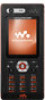 |
View all Sony Ericsson W880i manuals
Add to My Manuals
Save this manual to your list of manuals |
Page 72 highlights
Only use the USB cable that came with the phone, and connect the USB cable directly to your computer. Do not remove the USB cable from the phone or computer during transfer, as this may corrupt the memory card. You cannot view the transferred files in your phone until you have removed the USB cable from the phone. To use file transfer mode 1 Connect the USB cable to the phone and the computer. To disconnect the USB cable safely 1 When using file transfer mode, rightclick the removable disk icon in Windows Explorer and select Eject. 2 Remove the USB cable from your phone. Phone mode You can synchronize contacts and calendar, transfer files, use the phone as modem with your computer. Applications supported in phone mode include: Synchronization, File manager, Mobile Networking Wizard, Image Editor and MMS Home Studio. Your computer needs to have one of the following operating systems to be able to use this feature: Windows 2000 with SP3/SP4, Windows XP (Pro and Home) with SP1/SP2. 2 Phone: Select File transfer, the phone shuts down. 3 Wait until your phone memory and memory card, if inserted, appear as external disks in Windows Explorer. Update service Always keep your phone updated with the latest software to improve performance. You do not lose personal or phone information, for example messages or settings during an update. There are two ways to update your phone: • over the air via your phone • via the provided USB cable and an Internet-connected computer. 72 Connectivity This is the Internet version of the User's guide. © Print only for private use.