Sony Ericsson W880i User Guide - Page 57
created playlists only the reference, to the file is removed. In
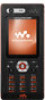 |
View all Sony Ericsson W880i manuals
Add to My Manuals
Save this manual to your list of manuals |
Page 57 highlights
To add files to a playlist 1 From standby select Menu } WALKMAN } More } My music } Playlists select a playlist } Open } More } Add media. 2 Select from the files that are available in File manager. To remove files from a playlist 1 From standby select Menu } WALKMAN } More } My music } Playlists select a playlist } Open. 2 Select the file and press . To delete a playlist From standby select Menu } WALKMAN } More } My music } Playlists select a playlist and press . WALKMAN options } More for options: } My music - browse music files. } Settings for the following: • Play mode - change the playback order of tracks. Select Shuffle to play the playlist in random order, or Loop to restart the playlist when the last track has been played. • Equalizer - change treble and bass settings. • Stereo widening - change the output sound. • Visualizations - change visualization to accompany the music. • Skins - change the background colour. } File for the following: • Send - send a music file or video clip. • Information - view information about the current file. • Delete - remove a file. In user- created playlists only the reference to the file is removed. In the Tracks list, the file is permanently deleted from the memory. } Save playlist - create your own playlists. } Minimize - minimize the Walkman® player and return to standby with the music still playing. Online music and videos View videos and listen to music by streaming them to your phone from the Internet. If settings are not already in your phone % 63 Settings. For more information, contact your network operator or visit www.sonyericsson.com/support. Entertainment 57 This is the Internet version of the User's guide. © Print only for private use.















