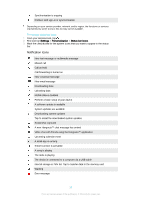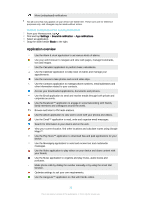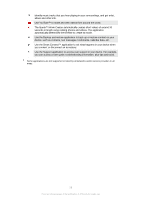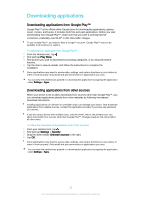Sony Ericsson Xperia M4 Aqua User Guide - Page 25
Quick settings for interruptions, To Take Action on a Notification in the Notification Panel
 |
View all Sony Ericsson Xperia M4 Aqua manuals
Add to My Manuals
Save this manual to your list of manuals |
Page 25 highlights
1 To open the Notification panel, drag the status bar downward. 2 To close the Notification panel, drag the panel upward. To Take Action on a Notification in the Notification Panel • Tap the notification. To dismiss a notification from the Notification panel • Place your finger on a notification and flick left or right. To Clear all Notifications from the Notification PanelS • Tap . To Take Action on a Notification from the Lockscreen • Double-tap the notification. To dismiss a notification from the lockscreen • Place your finger on the notification and flick left or right. To Expand a Notification on the Notification Panel • Drag the notification downward. Not all notifications are expandable. To Expand a Notification on the Lockscreen • Drag the notification downward. Not all notifications are expandable. Quick settings for interruptions There are three modes available for interruptions on your device: Silent, Priority, and Sound. Within each mode, you can determine how and when notifications can interrupt you, if at all. For example, you can set your device to only show you priority notifications during the hours you're at work or block all notifications while you're taking a nap. You can get quick access to the basic interruption and sound settings by pressing the volume key up or down. 1 Silent - All interruptions get blocked, excluding alarms. There is still sound when alarms go off 2 Priority - Only allow priority interruptions 3 Sound - Allow all interruptions To Set Priority Interruptions 1 From your Homescreen, tap . 2 Find and tap Settings > Sound & notification > Interruptions. For more information about settings for notifications and interruptions, see Managing Notifications on page 41 . 25 This is an Internet version of this publication. © Print only for private use.