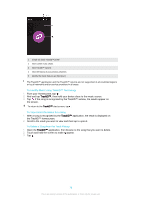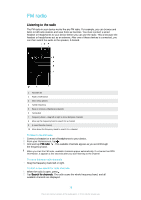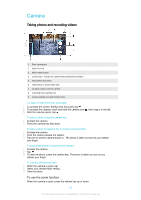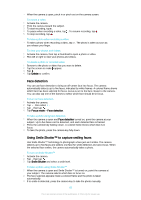Sony Ericsson Xperia M4 Aqua User Guide - Page 77
Sharing music, Enhancing the sound, Visualizer, Recognizing Music with TrackID™
 |
View all Sony Ericsson Xperia M4 Aqua manuals
Add to My Manuals
Save this manual to your list of manuals |
Page 77 highlights
To delete a playlist 1 Open the Music homescreen menu, then tap Playlists. 2 Touch and hold the playlist that you want to delete. 3 Tap Delete. 4 Tap Delete again to confirm. You cannot delete smart playlists. Sharing music To share a song 1 From the Music homescreen, browse to the song or album that you want to share. 2 Touch and hold the song title, then tap Share. 3 Select an application from the list, then follow the on-screen instructions. You can also share albums and playlists in the same way. Enhancing the sound To Improve the Sound Quality Using the Equalizer 1 When a song is playing in the Music application, tap . 2 Tap Settings > Sound enhancements > Sound effects > Equalizer. 3 To adjust the sound manually, drag the frequency band buttons up or down. To adjust the sound automatically, tap and select a style. To turn on the Surround sound feature 1 When the Music application is open, tap . 2 Tap Settings > Sound enhancements > Sound effects > Surround sound (VPT). 3 Flick left or right to select a setting, then tap OK to confirm. Visualizer The Visualizer adds visual effects to your songs as you play them. The effects for each song are based on the characteristics of the music. They change, for example, in response to changes in the music's loudness, rhythm, and frequency level. You can also change the background theme. To turn on the Visualizer 1 In the Music application, tap . 2 Tap Visualizer. Tap the screen to switch to full-screen view. To change the background theme 1 In the Music application, tap , then tap Visualizer. 2 Tap the screen to display the controls. 3 Tap > Theme, then select a theme. Recognizing Music with TrackID™ Use the TrackID™ music recognition service to identify a song you hear playing in your surroundings. Just record a short sample of the song and you'll get artist, title, and album info within seconds. You can purchase songs identified by TrackID™ and you can view TrackID™ charts to see what TrackID™ users around the globe are searching for. For best results, use TrackID™ in a quiet area. 77 This is an Internet version of this publication. © Print only for private use.