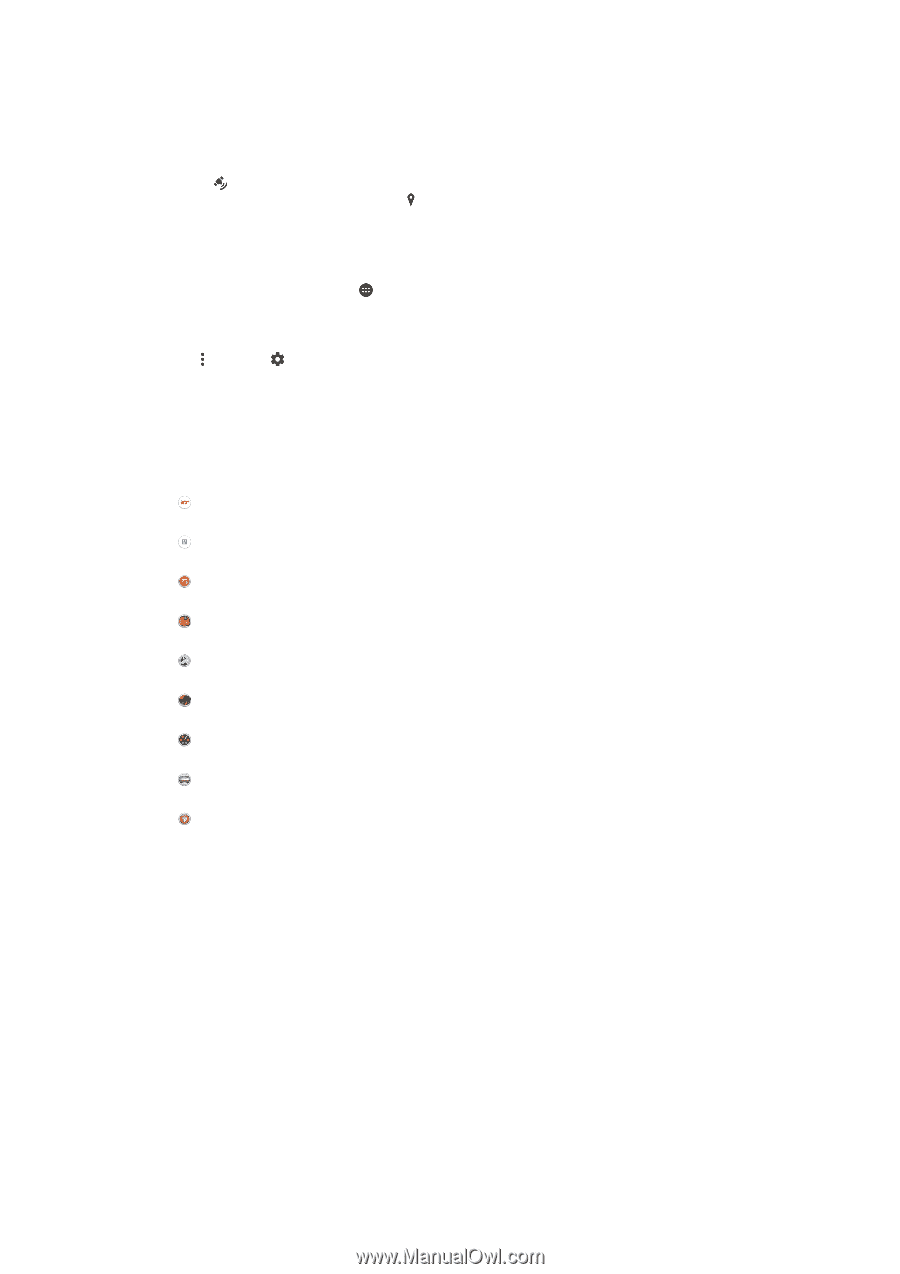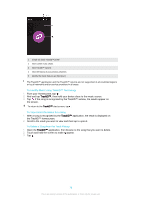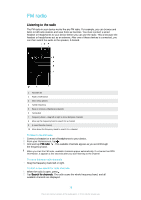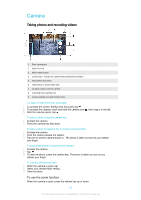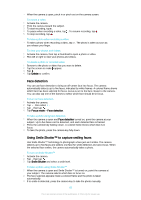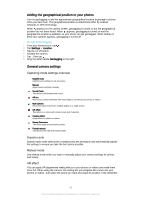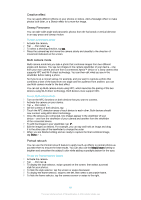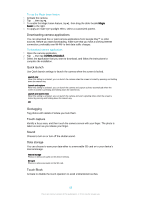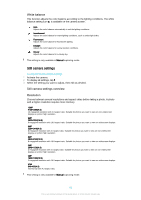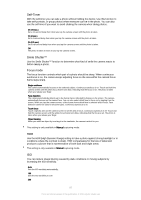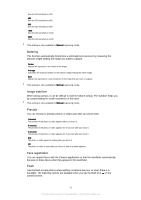Sony Ericsson Xperia M4 Aqua User Guide - Page 83
Adding the geographical position to your photos, General camera settings
 |
View all Sony Ericsson Xperia M4 Aqua manuals
Add to My Manuals
Save this manual to your list of manuals |
Page 83 highlights
Adding the geographical position to your photos Turn on geotagging to add the approximate geographical location (a geotag) to photos when you take them. The geographical location is determined either by wireless networks or GPS technology. When appears on the camera screen, geotagging is turned on but the geographical position has not been found. When appears, geotagging is turned on and the geographical location is available, so your photo can get geotagged. When neither of these two symbols appears, geotagging is turned off. To Turn on Geotagging 1 From your Homescreen, tap . 2 Tap Settings > Location. 3 Tap the on-off switch. 4 Activate the camera. 5 Tap , then tap . 6 Drag the slider beside Geotagging to the right. General camera settings Capturing mode settings overview Superior auto Optimize your settings to suit any scene. Manual Adjust camera settings manually. Sound Photo Take photos with background sound. AR fun Play in your camera viewfinder with virtual objects and enrich your photos or videos. Multi camera Record the same scene from multiple angles on a single screen. AR effect Take photos or videos with virtual scenes and characters. Creative effect Apply effects to photos or videos. Sweep Panorama Take wide-angle and panoramic photos. Portrait retouch Take photos with real-time portrait styles. Superior auto Superior auto mode detects the conditions you are shooting in and automatically adjusts the settings to ensure you take the best photo possible. Manual mode Use Manual mode when you want to manually adjust your camera settings for photos and videos. AR effect You can apply AR (augmented reality) effects to your photos or videos and make them more fun. When using the camera, this setting lets you integrate 3D scenes into your photos or videos. Just select the scene you want and adjust its position in the viewfinder. 83 This is an Internet version of this publication. © Print only for private use.