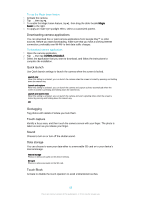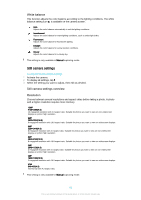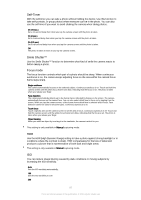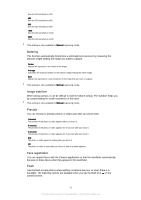Sony Ericsson Xperia M4 Aqua User Guide - Page 90
Video camera settings, Video resolution, Self-Timer, Smile Shutter™video
 |
View all Sony Ericsson Xperia M4 Aqua manuals
Add to My Manuals
Save this manual to your list of manuals |
Page 90 highlights
Document Use for photos of text or drawings. Gives the photo increased, sharper contrast. Fireworks Use for taking photos of fireworks in all their glory. This setting is only available in Manual capturing mode. Video camera settings To adjust the video camera settings 1 Activate the camera. 2 Tap one of the settings icons on the screen. 3 To display all settings, tap . 4 Select the setting that you want to adjust, then make your changes. Video camera settings overview Video resolution Adjust the video resolution for different formats. Full HD 1920×1080(16:9) Full HD (Full High Definition) format with 16:9 aspect ratio. HD 1280×720(16:9) HD (High Definition) format with 16:9 aspect ratio. VGA 640×480(4:3) VGA format with 4:3 aspect ratio. MMS Record videos suitable for sending in multimedia messages. The recording time of this video format is limited so that video files can fit in a multimedia message. These settings are only available in Manual capturing mode. Self-Timer With the self-timer, you can record a video without holding the device. Use it to record group videos where everyone can be in the video. You can also use the self-timer if you want to avoid shaking the camera when recording videos. On (10 sec.) Set a 10-second delay from when you tap the camera screen until the video begins to record. On (2 sec.) Set a 2-second delay from when you tap the camera screen until the video begins to record. On (0.5 sec.) Set a half-second delay from when you tap the camera screen until the video begins to record. Off The video begins to record as soon as you tap the camera screen. Smile Shutter™(video) Use the Smile Shutter™ function to determine what kind of smile the camera reacts to before recording a video. 90 This is an Internet version of this publication. © Print only for private use.