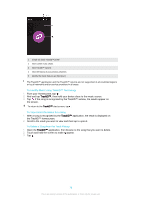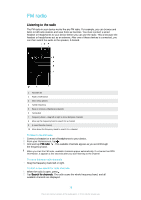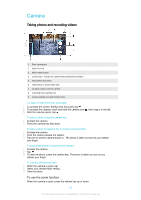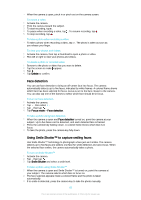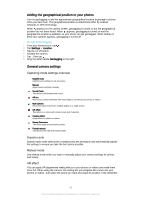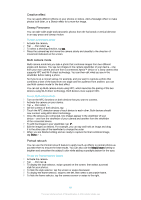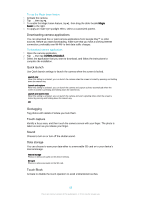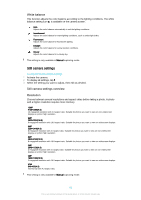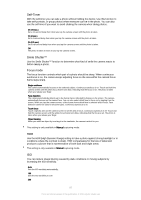Sony Ericsson Xperia M4 Aqua User Guide - Page 82
Face detection, Using Smile Shutter™ to capture smiling faces, To turn on Smile Shutter™
 |
View all Sony Ericsson Xperia M4 Aqua manuals
Add to My Manuals
Save this manual to your list of manuals |
Page 82 highlights
• When the camera is open, pinch in or pinch out on the camera screen. To record a video 1 Activate the camera. 2 Point the camera toward the subject. 3 To start recording, tap . 4 To pause when recording a video, tap . To resume recording, tap . 5 To stop recording, tap . To take a photo when recording a video • To take a photo when recording a video, tap . The photo is taken as soon as you release your finger. To view your photos and videos 1 Activate the camera, then tap a thumbnail to open a photo or video. 2 Flick left or right to view your photos and videos. To delete a photo or recorded video 1 Browse to the photo or video that you want to delete. 2 Tap the screen to make appear. 3 Tap . 4 Tap Delete to confirm. Face detection You can use face detection to bring an off-center face into focus. The camera automatically detects up to five faces, indicated by white frames. A colored frame shows which face has been selected for focus. Focus is set to the face closest to the camera. You can also tap one of the frames to select which face should be in focus. To turn on face detection 1 Activate the camera. 2 Tap , then select . 3 Tap , then tap . 4 Tap Focus mode > Face detection. To take a photo using face detection 1 When the camera is open and Face detection turned on, point the camera at your subject. Up to five faces can be detected, and each detected face is framed. 2 Press the camera key halfway down. A colored frame shows which face is in focus. 3 To take the photo, press the camera key fully down. Using Smile Shutter™ to capture smiling faces Use Smile Shutter™ technology to photograph a face just as it smiles. The camera detects up to five faces and selects one face for smile detection and auto-focus. When the selected face smiles, the camera automatically takes a photo. To turn on Smile Shutter™ 1 Activate the camera. 2 Tap , then tap 3 Tap Smile Shutter and select a smile level. To take a photo using Smile Shutter™ 1 When the camera is open and Smile Shutter™ is turned on, point the camera at your subject. The camera selects which face to focus on. 2 The face selected appears inside a colored frame and the photo is taken automatically. 3 If no smile is detected, press the camera key to take the photo manually. 82 This is an Internet version of this publication. © Print only for private use.