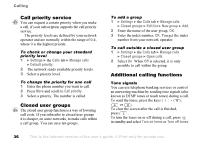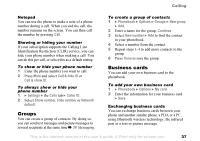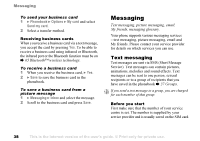Sony Ericsson Z1010 User Guide - Page 33
My numbers, Accept calls, Restricted dialling, Other calls are automatically rejected by a busy tone.
 |
View all Sony Ericsson Z1010 manuals
Add to My Manuals
Save this manual to your list of manuals |
Page 33 highlights
for example, you want to keep business calls and private calls on separate lines. You select which line you want to use for outgoing calls. All outgoing calls are made on this line until you change it. Incoming calls can still be received on either line. You can change the names of the lines, and have different settings for each line, for example, different ringtones. To select a line } Settings } the Calls tab and select to switch to line 1 or 2. To change the name of a line 1 } Settings } the Display tab } Edit line tags and select one of the lines. 2 Edit the name. My numbers You can view, add and edit your own phone numbers. To check your phone numbers } Phonebook } Options } Special numbers } My numbers and select one of the options. Calling Accept calls With the accept calls service, you can choose to receive calls only from certain phone numbers. Other calls are automatically rejected by a busy tone. The phone numbers of calls you have rejected are saved in the call list. To add contacts to the accepted callers list 1 } Settings } the Calls tab } Manage calls } Accept calls. 2 } Only from list and press Edit. 3 Select New and press Add. This takes you to phonebook look up. Select an option. To accept all calls } Settings } the Calls tab } Manage calls } Accept calls and select All callers. Restricted dialling You can use the restrict calls service to restrict outgoing and incoming calls. This may be useful, for example, when you are abroad. To use this service, you need a password which you get from your service provider. This is the Internet version of the user's guide. © Print only for private use. 33