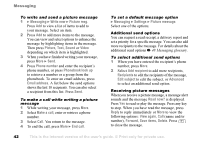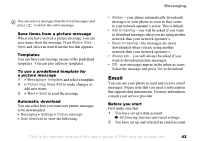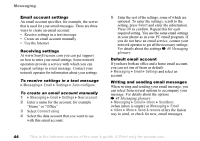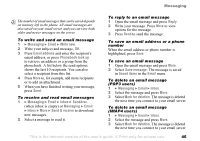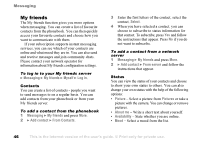Sony Ericsson Z1010 User Guide - Page 47
Area information, Contact list, Chatroom, Receiving a message
 |
View all Sony Ericsson Z1010 manuals
Add to My Manuals
Save this manual to your list of manuals |
Page 47 highlights
Messaging • Show my status - Select To all if you want to show full status to friends but limited status to others, and Only to contacts if you want to show full status to friends but nothing to others. • Username: - View your username. To view the status of a contact 1 Messaging } My friends and select a contact. 2 } More } View status. To change your own status 1 Messaging } My friends } Myself. 2 Press Change and edit your status according to the options. To send a message from My friends 1 Messaging } My friends and select a contact. 2 If the contact is linked to your phonebook, press More } Send instant msg } Send. If not, select the contact and press Send IM. Contact list You can create nicknames for the contacts in your list. To enter a nickname 1 Messaging } My friends, and select a contact. 2 Press More } Manage contact } Edit nickname. 3 Enter the nickname, Save. Chatroom You can join a chatroom discussion to exchange opinions, comments and thoughts with others. A chatroom can be created either by your service provider or by an individual My friends user. To join a chatroom Messaging } My friends and select a chatroom, Join chat. Receiving a message When you receive a new message, an icon appears in the status bar. Area information Area information is a type of text message (for example, a local traffic report) that is sent to all subscribers within a certain network area. When you receive an area information message, the message automatically appears on the screen. You cannot save area messages. Please consult your service provider for more information about area information codes. To turn area information on or off } Messaging } Settings } Area info } Reception. This is the Internet version of the user's guide. © Print only for private use. 47