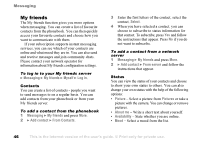Sony Ericsson Z1010 User Guide - Page 51
Camera options, Video options, is transformed to the small picture size. - reset phone
 |
View all Sony Ericsson Z1010 manuals
Add to My Manuals
Save this manual to your list of manuals |
Page 51 highlights
Imaging • Press or } More } Switch to photo to switch to camera if video recorder is activated. Press Capture to take a picture. • Press or } More } Switch to video to switch to video recorder if the camera is activated. Press Record to start the recording. To use the zoom Press to zoom in on the subject. Press to zoom out. With the still camera, you can zoom x2 if you select the medium picture size, and x2 or x4 if you select the small picture size. No zoom is available for the large picture size. To adjust brightness Use the volume buttons on the side of the phone to increase or decrease brightness. Camera options When the camera is activated, press More to view more options. All phones that support pictures can receive the picture size 120x160. Some phones that support pictures cannot receive the picture sizes 480x640 and 240x320. The best picture size to view on a PC is 480x640. Options before you take a picture: • View all - view all your pictures. • Switch to video - activate the video recorder. • Size - choose between 480x640, 240x320 and 120x160 pixels. • Night mode - use in poor lighting conditions. • Effects - select different effects for your picture. • Frames - add a frame to your picture. The picture is transformed to the small picture size. • Picture quality - select quality for your picture. • Self-timer - the picture is taken a few seconds later. • Reset file number - reset the numbering of the pictures taken with the camera. • Save to - select where to save pictures taken with the camera. Video options When the video recorder is activated, press More to view more options. • View all - view all your video clips. • Switch to photo - activate the camera. • Night mode - use in poor lighting conditions. • Effects - select different effects for your video clip. • Video length - set the length for your video clip. If you select Limited the video clip fits in a picture message. This is the Internet version of the user's guide. © Print only for private use. 51