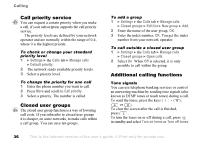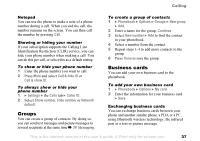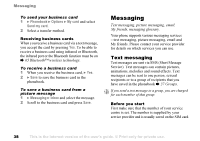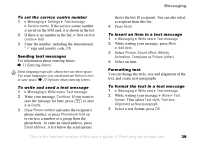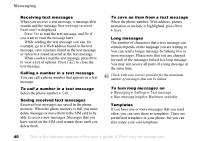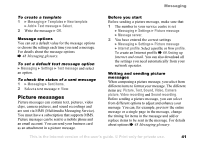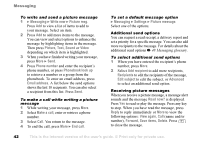Sony Ericsson Z1010 User Guide - Page 37
Groups, Business cards, Notepad, Showing or hiding your number, Exchanging business cards
 |
View all Sony Ericsson Z1010 manuals
Add to My Manuals
Save this manual to your list of manuals |
Page 37 highlights
Calling Notepad You can use the phone to make a note of a phone number during a call. When you end the call, the number remains on the screen. You can then call the number by pressing Call. Showing or hiding your number If your subscription supports the Calling Line Identification Restriction (CLIR) service, you can hide your phone number when making a call. You can do this per call, or select this as a default setting. To show or hide your phone number 1 Enter the phone number you want to call. 2 Press More and select Call & hide ID or Call & show ID. To always show or hide your phone number 1 } Settings } the Calls tab } Caller ID. 2 Select Show number, Hide number or Network default. Groups You can create a group of contacts. By doing so, you can send text messages and picture messages to several recipients at the same time % 38 Messaging. To create a group of contacts 1 } Phonebook } Options } Groups } New group } Add. 2 Enter a name for the group, Continue. 3 Select New number } Add to find the contact in your phonebook. 4 Select a number from the contact. 5 Repeat steps 1-4 to add more contacts to the group. 6 Press Done to save the group. Business cards You can add your own business card to the phonebook. To add your own business card 1 } Phonebook } Options } My card. 2 Enter the information for your business card } Save. Exchanging business cards You can exchange business cards between your phone and another similar phone, a PDA or a PC, using Bluetooth wireless technology, the infrared port or a text or picture message. This is the Internet version of the user's guide. © Print only for private use. 37