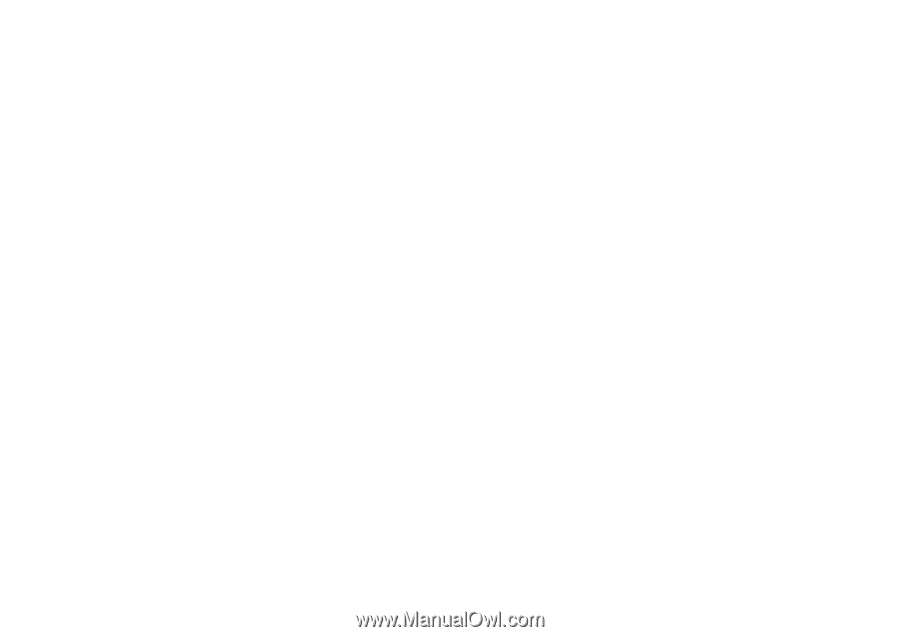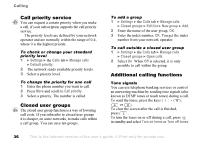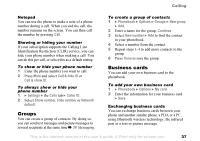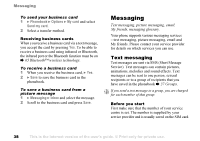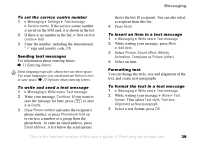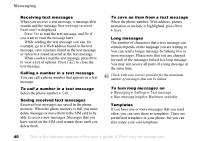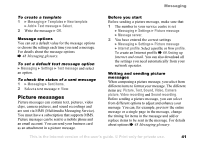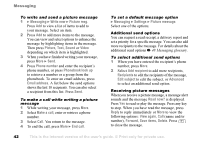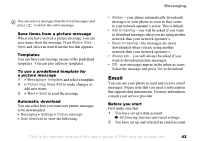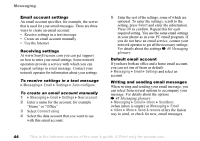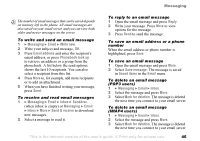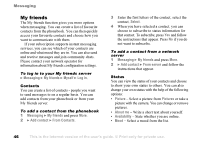Sony Ericsson Z1010 User Guide - Page 41
Picture messages, are sent via MMS Multimedia Messaging Service. - mms settings
 |
View all Sony Ericsson Z1010 manuals
Add to My Manuals
Save this manual to your list of manuals |
Page 41 highlights
Messaging To create a template 1 } Messaging } Templates } New template } Add } Text message } Select. 2 Write the message } OK. Message options You can set a default value for the message options or choose the settings each time you send a message. For details about the message options % 48 Messaging glossary. To set a default text message option } Messaging } Settings } Text message and select an option. To check the status of a sent message 1 } Messaging } Sent items. 2 Select a text message } View. Picture messages Picture messages can contain text, pictures, video clips, camera pictures, and sound recordings and are sent via MMS (Multimedia Messaging Service). You must have a subscription that supports MMS. Picture messages can be sent to a mobile phone and an email account. You can send your business card as an attachment in a picture message. Before you start Before sending a picture message, make sure that: 1 The number to your service centre is set } Messaging } Settings } Picture message } Message server. 2 You have entered the correct settings } Messaging } Settings } Picture message } Internet profile. Select a profile or New profile. To create an Internet profile % 60 Setting up Internet and email. You can also download all the settings you need automatically from your network operator. Writing and sending picture messages When composing a picture message, you select from different items to format your message. The different items are: Picture, Text, Sound, Video, Camera picture, Video recording and Sound recording. Before sending a picture message, you can select from different options to adjust and enhance your message. You can, for example, preview the entire message or a single page in the message, change the timing for items in the message and add or replace items to be sent in the message. For details about options % 48 Messaging glossary. This is the Internet version of the user's guide. © Print only for private use. 41