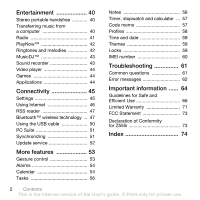Sony Ericsson Z555i User Guide
Sony Ericsson Z555i Manual
 |
View all Sony Ericsson Z555i manuals
Add to My Manuals
Save this manual to your list of manuals |
Sony Ericsson Z555i manual content summary:
- Sony Ericsson Z555i | User Guide - Page 1
for purchasing a Sony Ericsson Z555i. Discover gesture control. Show it off. For additional phone content, go to www.sonyericsson.com/fun. Register now to get a suite of tools, free online storage, special offers, news and competitions at www.sonyericsson.com/myphone. For product support, go to www - Sony Ericsson Z555i | User Guide - Page 2
HCB-105 A portable handsfree solution for use in the car Bluetooth Headset HBH-PV770 A lightweight headset with high performance Design Collection IDC-22 Phone case in soft leather with integrated mirror These accessories can be purchased separately but may not be available in every market. To view - Sony Ericsson Z555i | User Guide - Page 3
phone 6 Making and receiving calls 7 Help in your phone 7 Charging the battery 8 Phone overview 9 Menu overview 11 Navigation 13 Shortcuts 15 Activity menu 15 File manager 15 Phone cards 27 Messaging 28 Text messages 28 Picture messages 29 Templates 31 Voice messages 32 Email - Sony Ericsson Z555i | User Guide - Page 4
cable 50 PC Suite 51 Synchronizing 51 Update service 52 More features 53 Gesture control 53 Alarms 54 Calendar 54 Tasks 56 Notes 56 Timer, stopwatch and calculator ... 57 Code memo 57 Profiles 58 Time and date 59 Themes 59 Locks 59 IMEI number 60 Troubleshooting 61 Common questions - Sony Ericsson Z555i | User Guide - Page 5
guide. All rights reserved. ©Sony Ericsson Mobile Communications AB, 2007 Publication number: 1204-0538.1 Please note: Some of the services in this User guide are not supported not Sony Ericsson, are entirely responsible for additional content that you download to or forward from your mobile phone. - Sony Ericsson Z555i | User Guide - Page 6
the responsibility to obtain licenses to export, re-export, or import Software. Software may not be downloaded, or otherwise exported or re-exported (i) into, or to depict the actual phone. Instruction symbols The following appear in the User guide. Note Tip Warning A service or function is - Sony Ericsson Z555i | User Guide - Page 7
started Assembly Before you start using your phone, you need to insert a SIM card and the battery. To insert the SIM card To insert the battery 1 Remove the battery cover. 2 Slide the SIM card into its holder with the contacts facing down. 1 Insert the battery with the label side up and the - Sony Ericsson Z555i | User Guide - Page 8
phone To turn on the phone your subscription. Always turn off your phone and detach the charger before you (Personal Identification Number) to activate the services in your phone. Your PIN is supplied by your network phone on. See Using pictures on page 39. Standby After you have turned your phone - Sony Ericsson Z555i | User Guide - Page 9
to your phone. These settings let you use functionality that require Internet accounts, for example, picture messaging and email. To download settings • From standby select Menu > Settings > the General tab > Setup wizard > Settings download. Contact your network operator or service provider for - Sony Ericsson Z555i | User Guide - Page 10
Charging the battery The phone battery is partly charged when you buy it. To charge the battery 2.5 h 1 Connect the charger to the phone. It takes approximately 2.5 hours to fully charge the battery. 2 Remove the charger by tilting the plug upwards. You can use your phone while it is charging. You - Sony Ericsson Z555i | User Guide - Page 11
Phone overview 1 Screen 2 Selection key 3 Connector for charger, handsfree and USB cable 4 Back key 1 5 Internet key 6 On/off key 10 Navigation key 11 Silent key 7 2 8 3 9 4 10 5 6 11 Getting started 9 This is the Internet version of the User's guide. © Print only for private use. - Sony Ericsson Z555i | User Guide - Page 12
12 Gesture control light 13 Camera 14 Memory card slot (under the cover) 16 15 Volume buttons 16 External display 12 13 14 15 10 Getting started This is the Internet version of the User's guide. © Print only for private use. - Sony Ericsson Z555i | User Guide - Page 13
Menu overview PlayNow™* Camera File manager** Internet* Messaging Write new Inbox Email RSS reader Drafts Outbox Sent messages Saved messages My friends* Call voicemail Templates Settings Contacts Entertainment Online services* Games Video player MusicDJ™ Record sound Demo tour Music player - Sony Ericsson Z555i | User Guide - Page 14
Calendar Tasks Notes Synchronization Timer Stopwatch Calculator Code memo General Profiles Time & date Language Update service Gesture control New events Shortcuts Security Setup wizard Phone status Master reset Sounds & alerts Ring volume Ringtone Silent mode Increasing ring Vibrating alert - Sony Ericsson Z555i | User Guide - Page 15
the screen Go back one level in the menus. Press and hold down to return to standby or end a function Delete items, such as pictures, sounds and contacts. Press and hold down to silence the microphone during a call Open the browser Turn the phone on/off Getting - Sony Ericsson Z555i | User Guide - Page 16
Open the activity menu Press and hold down to call your voicemail service (if set) - Press and hold down a number key to reach a contact beginning with a specific letter - Press a number key and select Call to speed dial Press to turn off the ringtone when you receive a call. Press and hold - Sony Ericsson Z555i | User Guide - Page 17
key shortcuts • From standby press , , or to go directly to a function. To edit a navigation key shortcut File manager You can use the file manager to handle items saved in the phone memory or on a memory card. You may have to purchase a memory card separately. Memory card Your phone supports - Sony Ericsson Z555i | User Guide - Page 18
To insert a memory card To remove a memory card 1 Remove the battery cover. 2 Insert the memory card with the gold-coloured contacts facing down. 1 Press the edge to release and remove the memory card. 2 Replace the battery cover. 16 Getting started This is the Internet version of the User's - Sony Ericsson Z555i | User Guide - Page 19
the same time for all items except Games and Applications. If the memory is full, delete some content to create space. File manager tabs The file manager is divided into three tabs, and icons indicate where the files are saved. • All files - all content in the phone memory and on a memory card. • On - Sony Ericsson Z555i | User Guide - Page 20
You can select a language to use in your phone. To change the phone language 1 From standby select Menu > Settings > the General tab > Language > Phone language. 2 Select an option. Entering text You Getting started This is the Internet version of the User's guide. © Print only for private use. - Sony Ericsson Z555i | User Guide - Page 21
Your phone supports international emergency numbers, for example, 112 and 911. These numbers can normally be used to make emergency calls in any country, with or without the SIM card inserted, if a network is within range. Calling 19 This is the Internet version of the User's guide - Sony Ericsson Z555i | User Guide - Page 22
phone numbers and personal information in Contacts. Information can be saved in the phone Phone contacts Phone contacts can contain names, phone numbers and personal information. They are saved in the phone memory. To add a phone to a phone contact 1 supports Calling Line Identification (CLI) service - Sony Ericsson Z555i | User Guide - Page 23
from your phone to the SIM card, all existing SIM card information is replaced. To call a phone contact 1 From standby select Menu > Contacts. 2 Scroll to a contact and select Call. To go directly to press . Calling 21 This is the Internet version of the User's guide. © Print only for private use. - Sony Ericsson Z555i | User Guide - Page 24
phone supports the transfer method you select. Memory status The number of contacts you can save in your phone group of phone numbers and email addresses to also use groups (with phone numbers) when you select a contact phone number or email address. 4 Repeat step 3 to add more phone numbers or email - Sony Ericsson Z555i | User Guide - Page 25
number and select Call. Voicemail If your subscription includes an answering service, callers can leave a voicemail message when you cannot answer a call number. 2 Enter the number and select OK. To call your voicemail service • From standby press and hold down . To edit your voicemail number - Sony Ericsson Z555i | User Guide - Page 26
Diverting calls You can divert calls, for example, to an answering service. When Restrict calls is used, some divert call options are not available. See Restricted dialling on the call, select More > Switch. 24 Calling This is the Internet version of the User's guide. © Print only for private use. - Sony Ericsson Z555i | User Guide - Page 27
call, select More > Join calls. If your subscription supports Alternate Line Service (ALS), you can make separate calls with different phone numbers. My numbers You can view, add and edit your own phone numbers. To check your phone numbers 1 From standby select Menu > Contacts > Options > Special - Sony Ericsson Z555i | User Guide - Page 28
can choose to receive calls from certain phone numbers only. To add numbers to You can restrict outgoing and incoming calls. A password from your service provider is required. If you divert incoming calls, you cannot manage any phone numbers saved on the SIM card. 26 Calling This is the Internet - Sony Ericsson Z555i | User Guide - Page 29
your business card 1 From standby select Menu > Contacts. 2 Select More > Options > My business card > Send my card. 3 Select a transfer method. Make sure the receiving device supports the transfer method you select. Calling 27 This is the Internet version of the User - Sony Ericsson Z555i | User Guide - Page 30
messages Text messages can contain simple pictures, sound effects, animations, and melodies. Before you use messaging You must have a service centre number. The number is supplied by your service provider and is usually saved on the SIM card. If the number to your service centre is not saved on your - Sony Ericsson Z555i | User Guide - Page 31
a mobile phone or an email address. Before you use picture messaging You must set an Internet profile and the address of your message server. If no Internet profile or message server exists, you can receive all the settings automatically from your network operator or at www.sonyericsson.com/support - Sony Ericsson Z555i | User Guide - Page 32
standby select Menu > Messaging > Settings > Picture message > Auto download. 2 Select an option. To view a picture message from standby • If the activity menu is set: select View. • If pop-up is set: follow the instructions on the screen. To view a picture message from the inbox 1 From standby - Sony Ericsson Z555i | User Guide - Page 33
Messaging > Settings > Picture message. 2 Scroll to an option and select Edit. Send options You can request a delivery report, a read report, and set a priority for a specific message. You can > Save. Messaging 31 This is the Internet version of the User's guide. © Print only for private use. - Sony Ericsson Z555i | User Guide - Page 34
must be entered in your phone. You can have these settings sent directly to your phone from the Sony Ericsson support site, or you can enter them manually. Settings types Connection type Email provider. 32 Messaging This is the Internet version of the User's guide. © Print only for private use. - Sony Ericsson Z555i | User Guide - Page 35
may differ. Not all service providers allow email access. , contact your email provider or go to www.sonyericsson.com/support. To write and send an Press to scroll to Attachments:. Select Add and select a file to attach. 7 Select Continue > Send. To receive and guide. © Print only for private use. - Sony Ericsson Z555i | User Guide - Page 36
. Marked messages will be deleted in the phone and on the server. Push email You can receive notification in your phone from your email server that you have new settings exist in your phone, you need to enter server settings. Standard settings information supplied by your service provider is: • - Sony Ericsson Z555i | User Guide - Page 37
friends > the My status tab. 2 Scroll between tabs and select the fields to add information. Messaging 35 This is the Internet version of the User's guide. © Print only for private use. - Sony Ericsson Z555i | User Guide - Page 38
your service provider, by an individual My friends user or by yourself. You can save chat groups by saving a chat invitation or by searching for a specific chat sent to subscribers within a certain network area. Contact your service provider for more information. To turn area information on 1 From - Sony Ericsson Z555i | User Guide - Page 39
2 Scroll to an item and select View. To search camera pictures by time line 1 From standby select Menu > File manager > Camera album. 2 To browse camera pictures sorted by date, select More > Timeline view. Imaging 37 This is the Internet version of the User's guide. © Print only for private use. - Sony Ericsson Z555i | User Guide - Page 40
™ Album Starter Edition or the Sony Ericsson Media Manager. These are available for download at www.sonyericsson.com/support. Picture blog A picture blog is a personal Web page. If your subscription supports this service, you can send pictures to a blog. Web services may require a separate license - Sony Ericsson Z555i | User Guide - Page 41
a contact. 3 Scroll to a Web address and select Go to. Pictures You can view, add, edit or delete pictures in File manager. File types supported are, for example, GIF, JPEG, BMP and PNG. Using pictures You can add a picture to a contact, use it during phone start-up, as a wallpaper in standby or as - Sony Ericsson Z555i | User Guide - Page 42
Home) To install Media Manager • Download and install Sony Ericsson Media Manager software from www.sonyericsson.com/support. The software includes help information. To use Media Manager 1 Connect the phone to a computer with a USB cable. 2 Select File transfer. The phone turns off and prepares to - Sony Ericsson Z555i | User Guide - Page 43
phone. 2 From standby select Menu > Radio. To change the volume • When the radio is playing, press or . To automatically search for radio channels • When the radio is playing, select Search. To manually Entertainment 41 This is the Internet version of the User's guide. © Print only for private use. - Sony Ericsson Z555i | User Guide - Page 44
download it to your phone. This service Downloading from PlayNow™ The price appears when you select to download and save a music file. Your phone bill or prepay card is debited when a purchase is accepted. To download a music file 1 When you have listened to a music file Menu > File manager > Music - Sony Ericsson Z555i | User Guide - Page 45
device supports the transfer method you select. To receive a melody • Follow the instructions that appear. You cannot send a polyphonic melody or MP3 file in sound. To listen to a recording 1 From standby select Menu > File manager > Music. 2 Scroll to a recording and Play. Entertainment 43 This - Sony Ericsson Z555i | User Guide - Page 46
videos • Press . To go to the next or previous clip • When playing video clips, press or . To fast forward or rewind • When playing video clips, press and hold down or . To change the volume • Press or . Games Your phone contains pre-loaded games. You can also download games. Help texts are - Sony Ericsson Z555i | User Guide - Page 47
tab > Setup wizard > Settings download. 2 Follow the instructions on the screen. To download settings using a computer 1 Go to www.sonyericsson.com/support. 2 Follow the instructions on the screen. Connectivity 45 This is the Internet version of the User's guide. © Print only for private use - Sony Ericsson Z555i | User Guide - Page 48
You can use the Internet to access online services. To start browsing • From standby select Menu Web pages. To create a bookmark 1 From standby select Menu > Internet > More > Go to > Bookmarks. 2 Scroll to New bookmark and select Add. 3 Enter the information 's guide. © Print only for private use. - Sony Ericsson Z555i | User Guide - Page 49
the General tab > Security > Certificates. Downloading You can download files, for example, pictures, themes, games and ringtones from Web pages. To download from a Web page 1 When you browse the Internet, select a file to download. 2 Follow the instructions on the screen. Internet profiles You can - Sony Ericsson Z555i | User Guide - Page 50
play multiplayer games. We your phone with other phone with has the Bluetooth function activated and is made visible. To pair the phone To allow connection to the phone 1 From standby select Menu connection. To pair the phone with a Bluetooth handsfree for . To pair the phone with more than one - Sony Ericsson Z555i | User Guide - Page 51
an item, follow the instructions on the screen. Transferring sound to and from a Bluetooth handsfree You can transfer the sound to and from a Bluetooth handsfree. To do this, you can use a phone key or the handsfree key. Connectivity 49 This is the Internet version of the User's guide. © Print only - Sony Ericsson Z555i | User Guide - Page 52
cable supported by your phone. Do not remove the USB cable from your phone or computer during file transfer as this may corrupt the phone memory or the memory card. To use file transfer mode 1 Connect the USB cable to the phone and the computer. 2 Phone: Select File transfer. The phone shuts down - Sony Ericsson Z555i | User Guide - Page 53
Supported applications in phone mode include: • Synchronization • File manager • Mobile Networking Wizard Before using phone mode you must install the Sony Ericsson PC Suite software on your computer. See To install the Sony Ericsson PC Suite on page 51. To use phone mode 1 Computer: Start PC Suite - Sony Ericsson Z555i | User Guide - Page 54
you need to install the Sony Ericsson PC Suite. Go to www.sonyericsson.com/support to download the software. The software includes help information. Remote synchronization using Internet You can synchronize online using an Internet service. If Internet settings are not in your phone, see Settings on - Sony Ericsson Z555i | User Guide - Page 55
Search for update and follow the instructions on the screen. To use Update service using a USB cable 1 Go to www.sonyericsson.com/support. 2 Select a region and country. 3 Enter the product name. 4 Select Sony Ericsson Update Service and follow the instructions on the screen. To set a reminder - Sony Ericsson Z555i | User Guide - Page 56
You can set a sound or the radio as an alarm signal. The alarm sounds even if the phone is set to silent or turned off. When the alarm sounds you can silence it for 9 or reuse existing appointments. 54 More features This is the Internet version of the User's guide. © Print only for private use. - Sony Ericsson Z555i | User Guide - Page 57
and select More > Send. 4 Select a transfer method. Make sure the receiving device supports the transfer method you select. To view a calendar week 1 From standby select Menu > month Back a year More features 55 This is the Internet version of the User's guide. © Print only for private use. - Sony Ericsson Z555i | User Guide - Page 58
select More > Send. 3 Select a transfer method. Make sure the receiving device supports the transfer method you select. To set when reminders should sound 1 From standby Write a note and select Save. 56 More features This is the Internet version of the User's guide. © Print only for private use. - Sony Ericsson Z555i | User Guide - Page 59
More > Send. 3 Select a transfer method. Make sure the receiving device supports the transfer method you select. Timer, stopwatch and calculator To use the From standby select Menu > Organizer > Code memo. 2 Follow the instructions on the screen and select Continue. 3 Enter a passcode and select - Sony Ericsson Z555i | User Guide - Page 60
be adjusted automatically to suit a certain area or accessory. You can reset all profile settings to how they were set when you bought your phone. To select a profile cannot rename the Normal profile. 58 More features This is the Internet version of the User's guide. © Print only for private use. - Sony Ericsson Z555i | User Guide - Page 61
and download them. For more information, go to www.sonyericsson.com/support. To set a theme 1 From standby select Menu > File manager > Themes. 2 Scroll to a theme and select Set. Locks SIM card lock This lock only protects your subscription. Your phone will work with a new SIM card. If the lock - Sony Ericsson Z555i | User Guide - Page 62
the code and select OK. IMEI number Keep a copy of your IMEI (International Mobile Equipment Identity) number in case your phone should be stolen. To view your IMEI number • From standby press , , , , . 60 More features This is the Internet version of the User's guide. © Print only for private use. - Sony Ericsson Z555i | User Guide - Page 63
Troubleshooting Why doesn't the phone work the way I want it to? Some problems will require you to call your network operator. For more support go to www.sonyericsson.com/support. Common questions I have problems with memory capacity or the phone is working slowly Restart your phone every day to - Sony Ericsson Z555i | User Guide - Page 64
, when using the USB cable. The cable or software that came with your phone has not been properly installed. Go to www.sonyericsson.com/support, to read Getting started guides which contain detailed installation instructions and troubleshooting guides. Error messages Insert SIM There is no SIM card - Sony Ericsson Z555i | User Guide - Page 65
card in another phone. If this works, it is probably your phone that is causing the problem. Please contact the nearest Sony Ericsson service location. Emerg , alien battery The battery that you are using is not a Sony Ericsson-approved battery. See Battery on page 67. Troubleshooting 63 This - Sony Ericsson Z555i | User Guide - Page 66
in the language of your choice, you will find the latest support tools and information, such as software updates, Knowledge base, phone setup and additional help when you require it. For operator-specific services and features, please contact your network operator for more information. You can also - Sony Ericsson Z555i | User Guide - Page 67
.sonyericsson.com [email protected] [email protected] [email protected] [email protected] [email protected] Important information 65 This is the Internet version of the User's guide. © Print only for - Sony Ericsson Z555i | User Guide - Page 68
using your mobile phone. These instructions are mobile phone, battery, charger and other accessories) • Always treat your product with care and keep it in a clean and dust-free not attempt to disassemble or modify your product. Only Sony Ericsson authorized personnel should perform service. • Do - Sony Ericsson Z555i | User Guide - Page 69
only Sony Ericsson branded original batteries intended for use with your mobile phone. Using other batteries and chargers could be dangerous. Talk and standby times depend on several different conditions such as signal strength, operating temperature, application usage patterns, features selected - Sony Ericsson Z555i | User Guide - Page 70
. Use of antenna devices not marketed by Sony Ericsson specifically for this model could damage your mobile phone, reduce performance, and produce SAR levels above the established limits (see below). Efficient use Hold your mobile phone as you would any other phone. Do not cover the top of the - Sony Ericsson Z555i | User Guide - Page 71
local city office, your household waste disposal service or the shop where you purchased the product. Disposing of the battery Please check local regulations for disposal of batteries or call your local Sony Ericsson Call Center for information. The battery should never be placed in municipal waste - Sony Ericsson Z555i | User Guide - Page 72
not test use of third-party audio accessories with this mobile phone. Sony Ericsson recommends using only Sony Ericsson original audio accessories. End User Licence Agreement This wireless device, including without limitation any media delivered with the device, ("Device") contains software owned - Sony Ericsson Z555i | User Guide - Page 73
, SE-221 88 Lund, Sweden, (Sony Ericsson) or its local affiliated company, provides this Limited Warranty for your mobile phone, original accessory delivered with your mobile phone, and/or your mobile computing product (hereinafter referred to as "Product"). Should your Product need warranty service - Sony Ericsson Z555i | User Guide - Page 74
, in accordance with the Sony Ericsson instructions for use and maintenance of the Product. Nor does this warranty cover any failure of the Product due to accident, software or hardware modification or adjustment, acts of God or damage resulting from liquid. A rechargeable battery can be charged and - Sony Ericsson Z555i | User Guide - Page 75
please call the local Sony Ericsson Call Center. Please observe that certain services may not be Z555i We, Sony Ericsson Mobile Communications AB of Nya Vattentornet SE-221 88 Lund, Sweden declare under our sole responsibility that our product Sony Ericsson guide. © Print only for private use. - Sony Ericsson Z555i | User Guide - Page 76
37 settings 38 code memo 57 conference calls 25 contacts adding phone contacts 20 default contacts 20 groups of 22 synchronizing 51 D date 59 declaration of conformity 73 downloading files 47 74 Index This is the Internet version of the User's guide. © Print only for private use. - Sony Ericsson Z555i | User Guide - Page 77
error messages 62 F file manager 15 fixed dialling 26 G games 44 gesture control 53 groups phone 60 SIM card 59 M master reset 61 Media Manager 40 memory card 15 memory status 22 menu overview 11 menus 13 message templates 31 messages 28 area and cell information 36 email 32 picture - Sony Ericsson Z555i | User Guide - Page 78
25 N navigating menus 13 notes 56 P PC Suite 51 phone language 18 lock 60 phone overview 9 picture message 29 pictures 39 PIN code changing 60 PlayNow 42 56 text 18 text message 28 themes 59 76 Index This is the Internet version of the User's guide. © Print only for private use. - Sony Ericsson Z555i | User Guide - Page 79
time 59 timer 57 transfer method Bluetooth technology 47 USB 50 transferring files 50 music 40 transferring pictures 38 troubleshooting 61 turn on the phone 6 turning on/off phone lock 60 SIM lock protection 60 V vibrating alert 42 video player 44 voice messages 32 voicemail 23
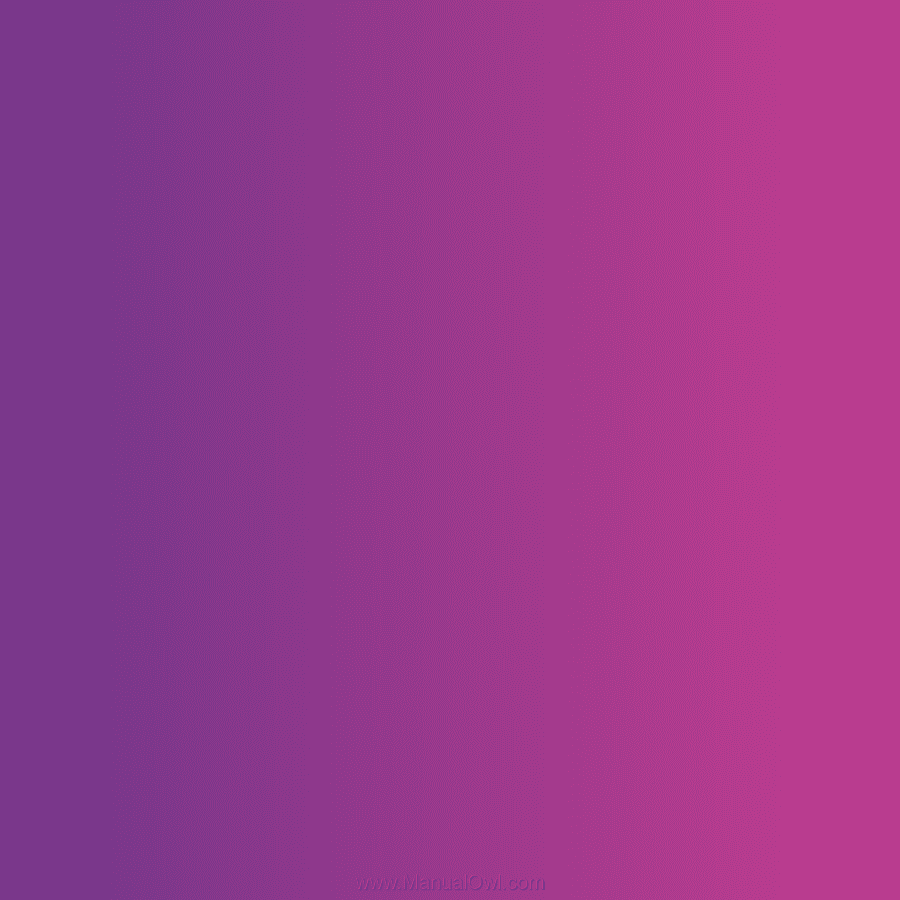
Thank you for purchasing a Sony Ericsson Z555i. Discover
gesture control. Show it off.
For additional phone content, go to
www.sonyericsson.com/fun
.
Register now to get a suite of tools, free online storage,
special offers, news and competitions at
www.sonyericsson.com/myphone
.
For product support, go to
www.sonyericsson.com/support
.
This is the Internet version of the User’s guide. ' Print only for private use.