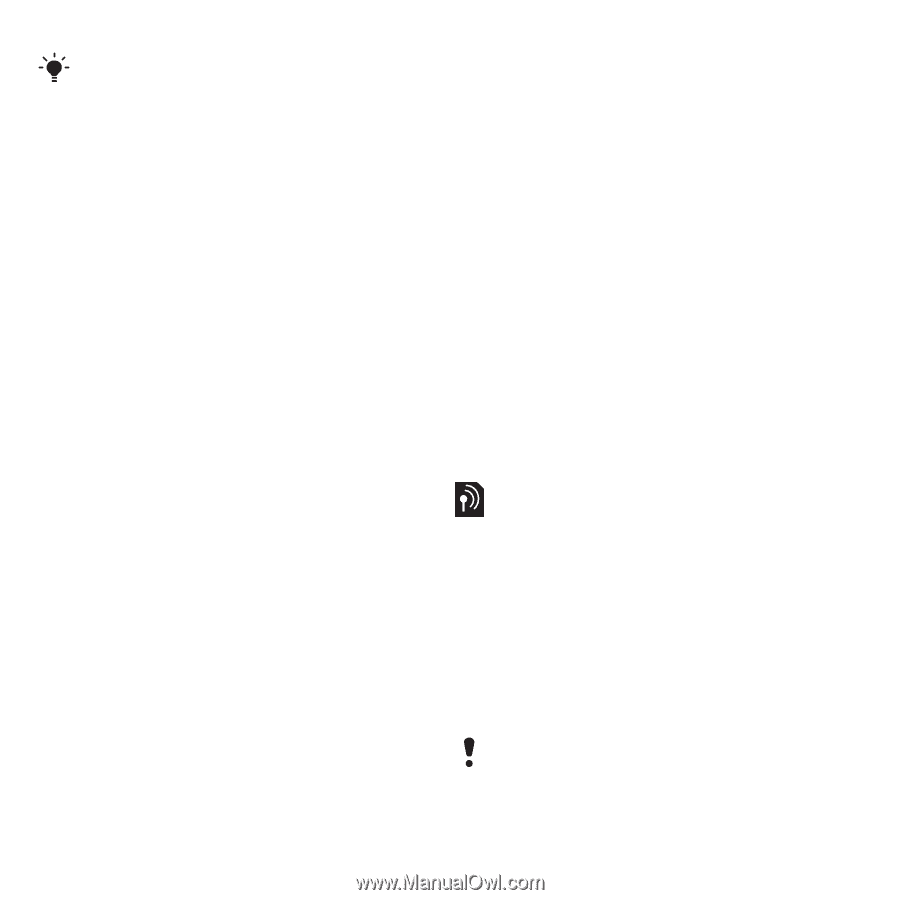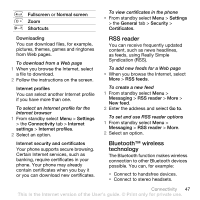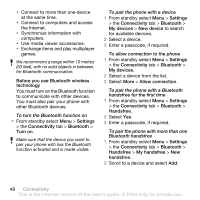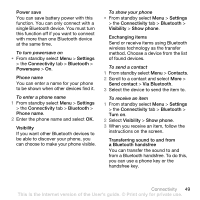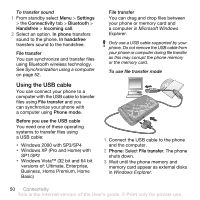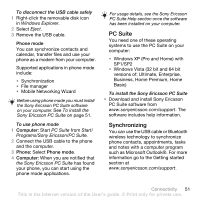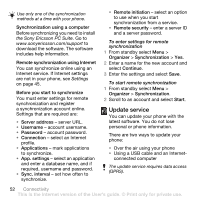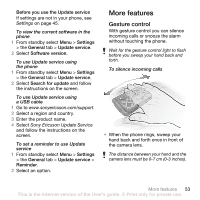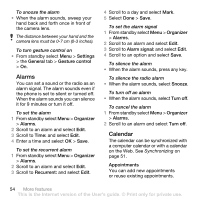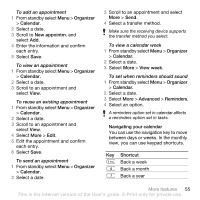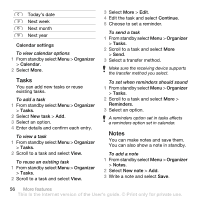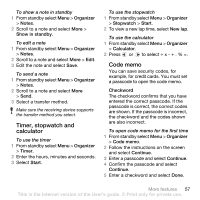Sony Ericsson Z555i User Guide - Page 54
Update service, Internet service. If Internet settings - pc suite
 |
View all Sony Ericsson Z555i manuals
Add to My Manuals
Save this manual to your list of manuals |
Page 54 highlights
Use only one of the synchronization methods at a time with your phone. Synchronization using a computer Before synchronizing you need to install the Sony Ericsson PC Suite. Go to www.sonyericsson.com/support to download the software. The software includes help information. Remote synchronization using Internet You can synchronize online using an Internet service. If Internet settings are not in your phone, see Settings on page 45. Before you start to synchronize You must enter settings for remote synchronization and register a synchronization account online. Settings that are required are: • Server address - server URL. • Username - account username. • Password - account password. • Connection - select an Internet profile. • Applications - mark applications to synchronize. • App. settings - select an application and enter a database name, and if required, username and password. • Sync. interval - set how often to synchronize. • Remote initiation - select an option to use when you start synchronization from a service. • Remote security - enter a server ID and a server password. To enter settings for remote synchronization 1 From standby select Menu > Organizer > Synchronization > Yes. 2 Enter a name for the new account and select Continue. 3 Enter the settings and select Save. To start remote synchronization 1 From standby select Menu > Organizer > Synchronization. 2 Scroll to an account and select Start. Update service You can update your phone with the latest software. You do not lose personal or phone information. There are two ways to update your phone: • Over the air using your phone • Using a USB cable and an Internet- connected computer The update service requires data access (GPRS). 52 Connectivity This is the Internet version of the User's guide. © Print only for private use.